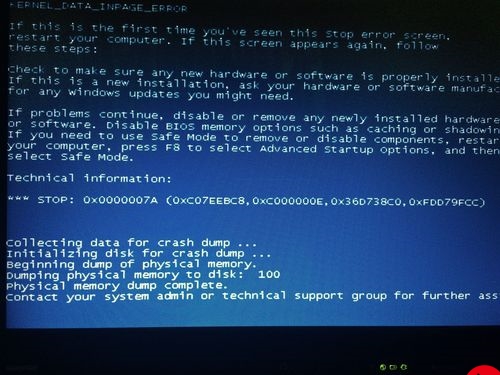 PC端的pdf预览与下载"/>
PC端的pdf预览与下载"/>
移动端和PC端的pdf预览与下载
34、移动端和PC端的pdf的预览与下载
1、预览
需求:在手机端实现pdf的文件与下载,主要是zlb_app中
实现过程:在研究了vue-pdf、pdfjs、pdfh5之后,选择了vue-pdf-signature,vue-pdf的升级版本
在vue-pdf和pdfjs中引入cmaps字体文件后,依旧显示不完整
| 技术 | 安卓 | iOS | 选择 |
|---|---|---|---|
| vue-pdf | 部分文字丢失,显示不完整 | 部分文字丢失,显示不完整 | ❌ |
| pdf-js | 文字乱码 | 文字乱码 | ❌ |
| vue-pdf-signature | 显示完整 | 显示完整 | ✔️ |
表1:浙里办app预览方案对比
代码实现:pdf的预览
需要引入字体文件import CMapReaderFactory from ‘vue-pdf-signature/src/CMapReaderFactory’,在pdf创建时设置pdf.createLoadingTask
<!-- 页面引入vue-pdf-signature后,使用pdf组件 -->
<div><p v-show="!show" style="position:absolute;top:0;left:0;text-align:center;width:100%;padding-top:0.2rem;">PDF加载中,请耐心等待...</p><pdfv-show="show"v-for="i in numPages":key="i":src="src":page="i":rotate="rotate"class="pdf":style="style"></pdf></div>
import pdf from 'vue-pdf-signature'
import CMapReaderFactory from 'vue-pdf-signature/src/CMapReaderFactory'
export default {components: {pdf},name: 'index',data () {return {numPages: "",src: "",pdfUrl: "",show:false,rotate:0,style:"width:100%",widt:100}},methods: {loadPdf (url) {console.log('uuurl', url)this.src = pdf.createLoadingTask({url: url,cMapPacked: true,CMapReaderFactory})this.src.promise.then((pdf) => {this.show = truethis.numPages = pdf.numPages // 这里拿到当前pdf总页数})},},mounted () {// 可以是文件流,也可以是可访问地址this.pdfUrl = `url`this.loadPdf(this.pdfUrl)},
}
注意:
pdfUrl可以是后端接口返回的文件流,也可以是文件所在地址,若url中存在符号或中文,在encodeURIComponent之后再赋值,否则后端接收数据不完整
2、下载
需求:在移动端实现下载功能,适配安卓系统和iOS系统
实现过程:通过a标签的形式,点击后下载。
后端配合:
-
后端配合,response header中返回
// 强制下载 content-disposition: attachment; filename=04702106000965.pdf content-type: application/pdf;charset=UTF-8
-
前端实现,request header设置
//根据文件需求设置,我这里匹配了全部 config.headers.Accept= '*/*'
代码实现:
down()
var e = document.createElement("a");
e.style.display = "none"
//ios系统中,没有xx.pdf不会显示下载按钮,且ios系统使用该方法会先打开预览,再次点击下载才可以e.href = "".concat(`${this.pdfUrl}`) + '&response-content-type=application/pdf&报告.pdf'// e.setAttribute("download", "t.pdf")e.setAttribute("target", "_blank")document.body.appendChild(e)console.log(e)e.click()document.body.removeChild(e)
}
注意:
e.href的赋值,需要用concat拼接一个空字符串,否则打不开浏览器,拼接
苹果下载:请求中加上xx.pdf才能实现打开预览界面中出现下载按钮
安卓下载:默认打开手机自带浏览器或阅读器,用于下载pdf
总结:下面是vue文件
<template><div><p v-show="!show" style="position:absolute;top:0;left:0;text-align:center;width:100%;padding-top:0.2rem;">{{text}}</p><pdfv-show="show"v-for="i in numPages":key="i":src="src":page="i"class="pdf":style="style"></pdf><div v-show="show" @click="down" class="down"></div><div v-show="show" @click="add" class="add" ></div><div v-show="show" @click="reduce" class="reduce" ></div></div></template><script>
import pdf from 'vue-pdf-signature'
import CMapReaderFactory from 'vue-pdf-signature/src/CMapReaderFactory'
import {aesCode,aesJM,changeTitle, getUserInfo} from '@/utils/index.js'export default {components: {pdf},name: 'index',data () {return {numPages: "",src: "",pdfUrl: "",show:false,rotate:0,style:"width:100%",widt:100,text:'PDF加载中,请耐心等待...'}},methods: {loadPdf (url) {this.src = pdf.createLoadingTask({url: url,cMapPacked: true,CMapReaderFactory})this.src.promise.then((pdf) => {this.show = truethis.numPages = pdf.numPages // 这里拿到当前pdf总页数}).catch(err=>{console.log(err)this.text = '暂未查到PDF,请稍后重试...'})},add(){// 放大this.widt +=20this.style = `width:${this.widt}%`},reduce(){// 缩小this.widt -=20this.style = `width:${this.widt}%`},down () {var e = document.createElement("a");e.style.display = "none"e.href = "".concat(`${this.pdfUrl}`) + '&response-content-type=application/pdf&报告.pdf'// e.setAttribute("download", "t.pdf")e.setAttribute("target", "_blank")document.body.appendChild(e)console.log(e)e.click()document.body.removeChild(e)},},mounted () {this.pdfUrl = `url`this.loadPdf(this.pdfUrl)},
}
</script><style scoped>
.down{width: 0.3rem;height: 0.3rem;position: fixed;right: 0.1rem;bottom: 1rem;background-image: url(./download2.png);background-size: 100% 100%;background-repeat: no-repeat;
}
.add{width: 0.3rem;height: 0.3rem;position: fixed;right: 0.1rem;bottom: 1.8rem;background-image: url(./add.png);background-size: 100% 100%;background-repeat: no-repeat;
}
.reduce{width: 0.3rem;height: 0.3rem;position: fixed;right: 0.1rem;bottom: 1.4rem;background-image: url(./reduce.png);background-size: 100% 100%;background-repeat: no-repeat;
}
</style>
该方法在pc端同样适用。
更多推荐
移动端和PC端的pdf预览与下载












发布评论