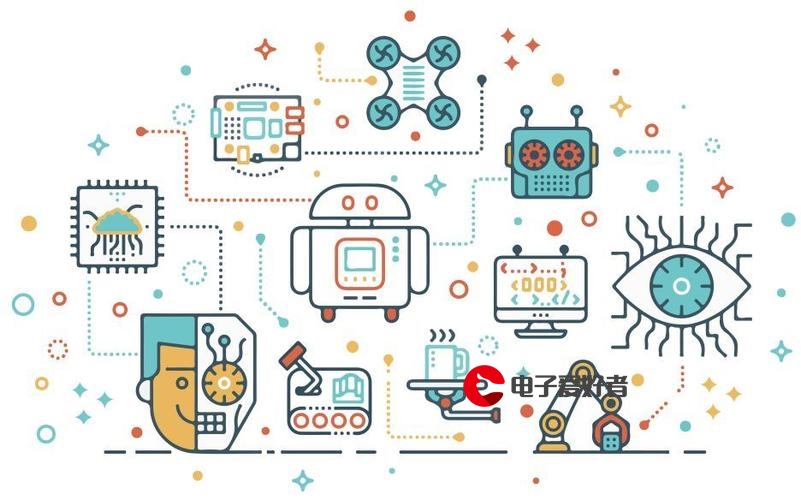 apache+PHP+Mysql"/>
apache+PHP+Mysql"/>
安装apache+PHP+Mysql
@flyok666 2018-07-01 16:58 字数 4762 阅读 333 安装apache+PHP+Mysql
未分类
版本信息:
apache2.4
php7.2
mysql5.6
将所需要的软件放到/root/software/文件夹下
安装Apache及所需依赖
安装zlib
cd /root/software
tar xf zlib-1.2.8.tar.gz
cd zlib-1.2.8
./configure
make
make install
cd ..
安装apr
tar xf apr-1.5.2.tar.gz
cd apr-1.5.2
./configure --prefix=/usr/local/apr
make
make install
cd ..
安装apr-iconv
tar xf apr-iconv-1.2.1.tar.gz
cd apr-iconv-1.2.1
./configure --prefix=/usr/local/apr-iconv \
--with-apr=/usr/local/apr/
make
make install
cd ..
安装apr-util
tar xf apr-util-1.5.4.tar.gz
cd apr-util-1.5.4
./configure --prefix=/usr/local/apr-util/ \
--with-apr=/usr/local/apr/ \
--with-apr-iconv=/usr/local/apr-iconv/bin/apr-iconv
make
make install
cd ..
安装pcre
tar xf pcre-8.39.tar.gz
cd pcre-8.39
./configure --prefix=/usr/local/pcre
make
make install
cd ..
yum install -y gcc gcc-c++*********************
安装pcre-devel
yum -y install pcre-devel
安装httpd
tar xf httpd-2.4.17.tar.gz
cd httpd-2.4.17
./configure --prefix=/usr/local/lamp/apache2 \
--enable-modules=all \
--enable-so \
--with-apr=/usr/local/apr/ \
--with-apr-util=/usr/local/apr-util/ \
--with-pcre=/usr/local/pcre/
make
make install
cd ..
配置httpd管理理脚本
chmod u+x httpd
cp httpd /etc/init.d/httpd
设定ServerName
echo "ServerName 127.0.0.1:80" >> /usr/local/lamp/apache2/conf/httpd.conf
开启服务
service httpd start
添加到开机启动服务
chkconfig --add httpd
chkconfig --level 345 httpd on
安装php及所需依赖
安装libxml2
ln -sf /usr/local/lib/libz.so.1.2.8 /usr/lib64/libz.so
tar xf libxml2-2.7.2.tar.gz
cd libxml2-2.7.2
./configure
make
make install
cd ..
安装jpeg
tar xf jpegsrc.v9b.gz
cd jpeg-9b/
./configure --prefix=/usr/local/jpeg \
--enable-shared \
--enable-static
make
make install
cd ..
安装png
tar xf libpng-1.4.3.tar.gz
cd libpng-1.4.3
./configure --prefix=/usr/local/png \
--enable-shared \
--enable-static
make
make install
cd ..
安装freetype
tar xf freetype-2.7.tar.gz
cd freetype-2.7
./configure --prefix=/usr/local/freetype \
--enable-shared
make
make install
cd ..
安装gd
tar xf libgd-2.2.3.tar.gz
cd libgd-2.2.3
./configure --prefix=/usr/local/gd \
--with-jpeg=/usr/local/jpeg/ \
--with-png=/usr/local/png \
--with-zlib \
--with-freetype=/usr/local/freetype \
--disable-werror
make
make install
cd ..
安装bison
yum -y install bison
安装libmcrypt
tar xf libmcrypt-2.5.8.tar.gz
cd libmcrypt-2.5.8
./configure --disable-posix-threads
make
make install
cd ..
将libmcrypt所在路径保存到环境变量中,以便mcrypt安装的时候搜索所需的软件包
export LD_LIBRARY_PATH=/usr/local/lib
安装mhash
tar xf mhash-0.9.9.9.tar.gz
cd mhash-0.9.9.9
./configure
make
make install
cd ..
安装mcrypt
tar xf mcrypt-2.6.8.tar.gz
cd mcrypt-2.6.8
./configure --with-libmcrypt-prefix=/usr/local
make
make install
cd ..
安装autoconf
tar xf autoconf-2.69.tar.gz
cd autoconf-2.69
./configure
make
make install
cd ..
安装libiconv
tar xf libiconv-1.14.tar.gz
cd libiconv-1.14
./configure --prefix=/usr/local/libiconv
make
make install
cd ..
错误如下:
In file included from progname.c:26:0: ./stdio.h:1010:1: error: ‘gets’ undeclared here (not in a function) _GL_WARN_ON_USE (gets, "gets is a security hole - use fgets instead"); ^ make[2]: *** [progname.o] Error 1 make[2]: Leaving directory `/usr/local/src/zabbix-2.4.7/libiconv-1.14/srclib' make[1]: *** [all] Error 2 make[1]: Leaving directory `/usr/local/src/zabbix-2.4.7/libiconv-1.14/srclib' make: *** [all] Error 2 - 1
- 2
- 3
- 4
- 5
- 6
- 7
- 8
- 9
- 10
- 11
- 12
- 13
解决方法:
vi libiconv-1.14/srclib/stdio.in.h- 1
将698行的代码:_GL_WARN_ON_USE (gets, "gets is a security hole - use fgets instead");替换为:
#if defined(__GLIBC__) && !defined(__UCLIBC__) && !__GLIBC_PREREQ(2, 16)_GL_WARN_ON_USE (gets, "gets is a security hole - use fgets instead");
#endif安装libXpm
yum -y install libXpm-devel
安装php
tar xf php-7.2.1.tar.gz
cd php-7.2.1
./configure --prefix=/usr/local/lamp/php \
--with-apxs2=/usr/local/lamp/apache2/bin/apxs \
--with-pdo-mysql=mysqlnd \
--with-mysqli=mysqlnd \
--with-freetype-dir=/usr/local/freetype \
--with-gd=/usr/local/gd/ \
--with-zlib \
--with-jpeg-dir=/usr/local/jpeg \
--with-png-dir=/usr/local/png \
--enable-mbstring=all \
--enable-mbregex \
--enable-shared \
--disable-fileinfo \
--with-iconv=/usr/local/libiconv \
--with-libxml-dir=/usr/local \
--with-xpm-dir=/usr/lib \
--enable-fpm
make
make installcp php.ini-development /usr/local/lamp/php/lib/php.ini
cd ..
配置时区
echo "date.timezone = PRC" >> /usr/local/lamp/php/lib/php.ini
让Apache支持php
echo "AddHandler application/x-httpd-php .php" >> /usr/local/lamp/apache2/conf/httpd.conf
重启Apache
service httpd restart
一般我们选择安装Centos的最小安装,然后我们在使用好多工具的时候就会报错!wget不会默认被安装。需要安装的看我之前的博客。
1、配置YUM源
下载mysql源安装包
[root@localhost~]#wget .noarch.rpm
安装mysql源
[root@localhost~]# yum localinstall mysql57-community-release-el7-8.noarch.rpm
提示【Is this ok [y/d/N]: y 输入y回车】
检查MySQL源是否安装成功
[root@localhost ~]# yum repolist enabled | grep “mysql.-community.”
2、安装MySQL
[root@localhost ~]# yum install mysql-community-server
注意:安装过程中提示【Is this ok [y/d/N]: y 输入y回车】
出现以下表示安装成功:
Replaced:mariadb-libs.x86_64 1:5.5.56-2.el7 Complete! 3、启动MySQL服务
[root@localhost ~]# systemctl start mysqld
查看MySQL的启动状态
[root@localhost ~]# systemctl status mysqld4.开机启动
[root@localhost ~]# systemctl enable mysqld
[root@localhost ~]# systemctl daemon-reload- 查看mysql下root账号的默认密码
mysql5.7安装完成之后,在/var/log/mysqld.log文件中给root生成了一个默认密码。通过下面的方式找到root默认密码,然后登录mysql。
命令:grep ‘temporary password’ /var/log/mysqld.log
[root@localhost /]# grep 'temporary password' /var/log/mysqld.log
2017-10-17T08:07:03.797098Z 1 [Note] A temporary password is generated for root@localhost: 3prjY9ktM,eL [root@localhost /]# 默认的密码是:3prjY9ktM,eL- 修改配置文件
6.1. 默认配置文件路径
配置文件:/etc/myf
日志文件:/var/log//var/log/mysqld.log
服务启动脚本:/usr/lib/systemd/system/mysqld.service
socket文件:/var/run/mysqld/mysqld.pid
6.2. 修改myf文件
6.2.1. 修改密码策略
mysql的密码策略分为三种:
0或LOW:Length
1或MEDIUM:Length; numeric, lowercase/uppercase, and special characters
2或STRONG:Length; numeric, lowercase/uppercase, and special characters; dictionary file
在myf文件中增加如下设置
如果不需要密码策略,禁用密码策略
validate_password = off
密码选择策略 0-LOW,1-MEDIUM,2-STRONG需要提供密码字典文件
validate_password_policy = 0
6.2.2. 修改字符编码为utf8
在[mysqld]下增加如下配置
character_set_server = utf8
init_connect = ‘SET NAMES utf8’
例:
[root@localhost /]# cd /etc/
[root@localhost etc]# vi myf
validate_password = off# For advice on how to change settings please see
# .7/en/server-configuration-defaults.html[mysqld]
#
# Remove leading # and set to the amount of RAM for the most important data
# cache in MySQL. Start at 70% of total RAM for dedicated server, else 10%.
# innodb_buffer_pool_size = 128M # # Remove leading # to turn on a very important data integrity option: logging # changes to the binary log between backups. # log_bin # # Remove leading # to set options mainly useful for reporting servers. # The server defaults are faster for transactions and fast SELECTs. # Adjust sizes as needed, experiment to find the optimal values. # join_buffer_size = 128M # sort_buffer_size = 2M # read_rnd_buffer_size = 2M datadir=/var/lib/mysql socket=/var/lib/mysql/mysql.sock # Disabling symbolic-links is recommended to prevent assorted security risks symbolic-links=0 log-error=/var/log/mysqld.log pid-file=/var/run/mysqld/mysqld.pid validate_password = off #设置禁用密码策略 character_set_server = utf8 #修改字符编码为utf8 init_connect = 'SET NAMES utf8'6.2.3. 保存myf并重启mysql服务是配置生效
命令:systemctl restart mysqld
登录mysql
命令:mysql -uroot -p
输入密码:默认为刚才查到的密码”3prjY9ktM,eL”
修改密码
命令:ALTER USER ‘root’@’localhost’ IDENTIFIED BY ‘12345678’;
或命令:set password for ‘root’@’localhost’=password(‘12345678’);
说明:
1. 如果之前没有设置密码策略,则密码12345678则不会通过验证,密码修改会失败
-
密码修改不成功时则部分功能也无法使用,例如查看密码策略 show variables like ‘%password%’;
-
查看密码策略
命令:show variables like ‘%password%’;
此处为 validate_password = off 设置后的结果 -
查看字符编码
命令:show variables like ‘%character%’; -
添加远程账户
命令:GRANT ALL PRIVILEGES ON . TO ‘root’@’%’ IDENTIFIED BY ‘12345678’ WITH GRANT OPTION;
命令:FLUSH PRIVILEGES; 使设置生效
如果你想允许用户myuser从ip为192.168.0.107的主机连接到mysql服务器,并使用mypassword作为密码
GRANT ALL PRIVILEGES ON . TO ‘root’@’192.168.59.129’ IDENTIFIED BY ‘12345678’ WITH GRANT OPTION;
FLUSH PRIVILEGES; -
至此,可以远程连接并操作数据库啦!
7.退出Mysql命令
quit或者exit退出mysql
8.service iptables status可以查看到iptables服务的当前状态。
但是即使服务运行了,防火墙也不一定起作用,你还得看防火墙规则的设置 iptables -L
在此说一下关于启动和关闭防火墙的命令:
1) 重启后生效
开启: chkconfig iptables on
关闭: chkconfig iptables off
2) 即时生效,重启后失效
开启: service iptables start
关闭: service iptables stop
连接测试提示:2003 can’t connect to mysql server on ‘xxx.xxx.xxx.xxx’(10038)
解决办法:
centos查询端口是不是开放的
firewall-cmd –permanent –query-port=3306/tcp
添加对外开放端口
firewall-cmd –permanent –add-port=3306/tcp
重启防火墙
firewall-cmd –reload
创建允许远程登录的用户
mysql> CREATE USER 'itsource'@'%' IDENTIFIED BY '123456';
mysql> select password('123456');
mysql> GRANT ALL PRIVILEGES ON *.* TO 'root'@'%' IDENTIFIED BY PASSWORD 'xxxxxx';
添加mysql到系统服务
复制启动文件
cp /usr/local/lamp/mysql/support-files/mysql.server /etc/init.d/mysqld
添加可执行权限
chmod a+x /etc/init.d/mysqld
做了上面的步骤就可以使用 service mysqld 来控制 mysql 服务器了
比如:service mysqld start 可以启动 mysql 服务器
添加到开机启动服务
chkconfig --add mysqld
chkconfig --level 345 mysqld on
转载于:.html
更多推荐
安装apache+PHP+Mysql












发布评论