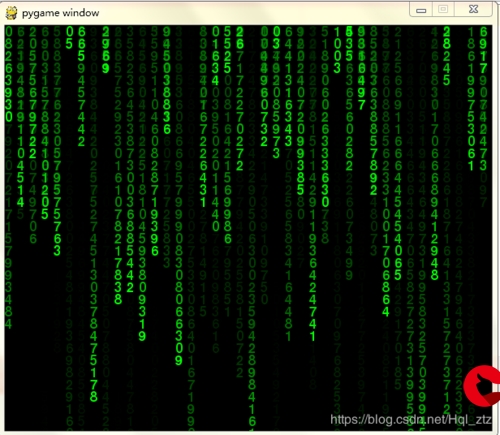 小游戏——以射击游戏为例"/>
小游戏——以射击游戏为例"/>
用python做小游戏——以射击游戏为例
本博客使用了Pygame库来创建游戏窗口和处理游戏逻辑。
目录
一、代码的详细解释:
创建游戏窗口:
蜜蜂的定义与循环出现:
显示蜜蜂和处理碰撞:
定义射击器:
子弹的定义与处理碰撞:
计算两点间距离的函数:
播放背景音乐:
主游戏循环:
二、完整代码展示:
三、视频演示:
四、Gitee仓库地址
一、代码的详细解释:
创建游戏窗口:
screen = pygame.display.set_mode((WIDTH, HEIGHT))
pygame.display.set_caption("Bee")
创建了一个名为"Bee"的游戏窗口,窗口的大小由WIDTH和HEIGHT变量决定。
蜜蜂的定义与循环出现:
class Enemy():# 构造函数def __init__(self):self.img = pygame.image.load('bee.png')self.x = random.randint(200, 600)self.y = random.randint(50, 250)self.step = random.randint(2, 6)# 重置蜜蜂位置def reset(self):self.x = random.randint(200, 600)self.y = random.randint(50, 200)enemies = []
for i in range(number_of_bee):enemies.append(Enemy())
定义了一个名为Enemy的类,每个蜜蜂对象有图像、x坐标、y坐标和步长。蜜蜂的循环出现在enemies列表中,初始位置随机。
显示蜜蜂和处理碰撞:
def show_bee():for e in enemies:screen.blit(e.img, (e.x, e.y))e.x += e.stepif e.x > 736 or e.x < 0:e.step *= -1e.y += 40if e.y >= 450:over, over_rect = init_item('game over.jpg', 0, 0)txt_restart, txt_restart_rect = show_text("Restart", 300, 300, 32)screen.blit(over, over_rect) ##显示gameover图片screen.blit(txt_restart, txt_restart_rect)quit()
这个函数用于显示蜜蜂,并在蜜蜂到达窗口边缘时,让其改变方向并向下移动。如果蜜蜂的y坐标超过了450,则游戏结束,显示"game over"图片和"Restart"文字,然后退出游戏。
定义射击器:
play_x = 400
play_y = 500
shoot, shoot_rect = init_item('fighter.png', play_x, play_y)
playerstep = 0
定义了射击器的初始位置,并加载了射击器的图像。
子弹的定义与处理碰撞:
class bullet():def __init__(self):self.img = pygame.image.load('bullet1.png')self.x = play_xself.y = play_y + 10self.step = 10 # 子弹移动的速度def hit(self):for e in enemies:if distance(self.x, self.y, e.x, e.y) < 30:bullets.remove(self)e.reset()bullets = []def show_bullets():for b in bullets:screen.blit(b.img, (b.x, b.y))b.hit()b.y -= b.stepif b.y < 0:bullets.remove(b)
这段代码定义了bullet类,每个子弹对象有图像、x坐标、y坐标和速度。在子弹的hit()方法中,检查子弹与蜜蜂是否碰撞,若是,则移除该子弹并重新生成蜜蜂。show_bullets()函数用于显示子弹,并在子弹超出窗口时移除它们。
计算两点间距离的函数:
def distance(bx, by, ex, ey):a = bx - exb = by - eyreturn math.sqrt(a * a + b * b)
这个函数用于计算两点之间的距离,其中bx和by表示子弹的坐标,ex和ey表示蜜蜂的坐标。
播放背景音乐:
pygame.mixer.music.load('背景音乐.mp3') # 导入音乐
pygame.mixer.music.play(loops=-1) # 循环播放
这段代码加载名为"背景音乐.mp3"的音乐,并设置为循环播放。
主游戏循环:
clock = pygame.time.Clock() ##用来设定窗口的刷新频率
while True:clock.tick(60) ##每秒执行60次screen.fill((0, 0, 0))for event in pygame.event.get():if event.type == pygame.QUIT:exit()if event.type == pygame.KEYDOWN:if event.key == pygame.K_RIGHT:playerstep = 5elif event.key == pygame.K_LEFT:playerstep = -5elif event.key == pygame.K_SPACE:bullets.append(bullet())if event.type == pygame.KEYUP:playerstep = 0screen.blit(shoot, (play_x, play_y))play_x += playerstepif play_x > 736:play_x = 736if play_x < 0:play_x = 0show_bee()show_bullets()pygame.display.flip()
这是游戏的主循环,游戏会在每次循环中执行以下步骤:
最后,游戏会在主循环中不断重复执行以上步骤,实现了蜜蜂的循环出现、射击器的控制以及子弹和蜜蜂之间的碰撞检测。
- 设置窗口刷新频率为60帧。
- 填充窗口背景为黑色。
- 处理事件,包括按键事件和退出事件。
- 根据按键事件移动射击器的位置,如果按下空格键,则添加一个新的子弹对象到
bullets列表。 - 显示射击器的图像,根据按键事件移动射击器的位置,使其在窗口内左右移动,并限制其不超出窗口边界。
- 调用
show_bee()函数,显示蜜蜂,并处理蜜蜂与窗口边界的碰撞,以及蜜蜂与子弹的碰撞。 - 调用
show_bullets()函数,显示子弹,并处理子弹与窗口边界的碰撞,以及子弹与蜜蜂的碰撞。 - 使用
pygame.display.flip()方法更新整个游戏窗口。二、完整代码展示:
import pygame import sys import random import mathWIDTH = 800 HEIGHT = 600def pygame_1():global event, epygame.init()screen = pygame.display.set_mode((WIDTH, HEIGHT))pygame.display.set_caption("Bee")##蜜蜂:number_of_bee = 6##显示分数txt_score, txt_score_rect = show_text("Score:0", 40, 20, 20)score = 0##蜜蜂的循环出现class Enemy():def __init__(self):self.img = pygame.image.load('bee.png')self.x = random.randint(200, 600)self.y = random.randint(50, 250)self.step = random.randint(2, 6)def reset(self):self.x = random.randint(200, 600)self.y = random.randint(50, 200)enemies = []for i in range(number_of_bee):enemies.append(Enemy())def show_bee():for e in enemies:screen.blit(e.img, (e.x, e.y))e.x += e.stepif e.x > 736 or e.x < 0:e.step *= -1e.y += 40if e.y >= 450:over, over_rect = init_item('game over.jpg', 0, 0)txt_restart, txt_restart_rect = show_text("Restart", 300, 300, 32)screen.blit(over, over_rect) ##显示gameover图片screen.blit(txt_restart, txt_restart_rect)quit()##射击器play_x = 400play_y = 500shoot, shoot_rect = init_item('fighter.png', play_x, play_y)playerstep = 0##子弹class bullet():def __init__(self):self.img = pygame.image.load('bullet1.png')self.x = play_xself.y = play_y + 10self.step = 10 # 子弹移动的速度def hit(self):for e in enemies:if distance(self.x, self.y, e.x, e.y) < 30:bullets.remove(self)e.reset()bullets = []def show_bullets():for b in bullets:screen.blit(b.img, (b.x, b.y))b.hit()b.y -= b.stepif b.y < 0:bullets.remove(b)def distance(bx, by, ex, ey):a = bx - exb = by - eyreturn math.sqrt(a * a + b * b)pygame.mixer.music.load('背景音乐.mp3') # 导入音乐pygame.mixer.music.play(loops=-1) # 循环播放clock = pygame.time.Clock() ##用来设定窗口的刷新频率while True:clock.tick(60) ##每秒执行60次screen.fill((0, 0, 0))for event in pygame.event.get():if event.type == pygame.QUIT:exit()if event.type == pygame.KEYDOWN:if event.key == pygame.K_RIGHT:playerstep = 5elif event.key == pygame.K_LEFT:playerstep = -5elif event.key == pygame.K_SPACE:bullets.append(bullet())if event.type == pygame.KEYUP:playerstep = 0screen.blit(shoot, (play_x, play_y))play_x += playerstepif play_x > 736:play_x = 736if play_x < 0:play_x = 0show_bee()show_bullets()pygame.display.flip()def init_item(img_path, pos_x, pos_y):##显示图片item = pygame.image.load(img_path)item_rect = pygame.Rect((pos_x, pos_y, 0, 0))item_rect.size = item.get_size()return item, item_rectdef show_text(txt, pos_x, pos_y, fontsize=12):##设定显示文本信息font = pygame.font.Font(None, fontsize)text = font.render(txt, True, (255, 0, 0))text_rect = text.get_rect()text_rect.centerx = pos_xtext_rect.centery = pos_yreturn text, text_rectif __name__ == "__main__":pygame_1()三、视频演示:
用python做小游戏——以射击游戏为例子
四、Gitee仓库地址
- Jiamei Fu/PythonWork - 码云 - 开源中国 (gitee)
更多推荐
用python做小游戏——以射击游戏为例












发布评论