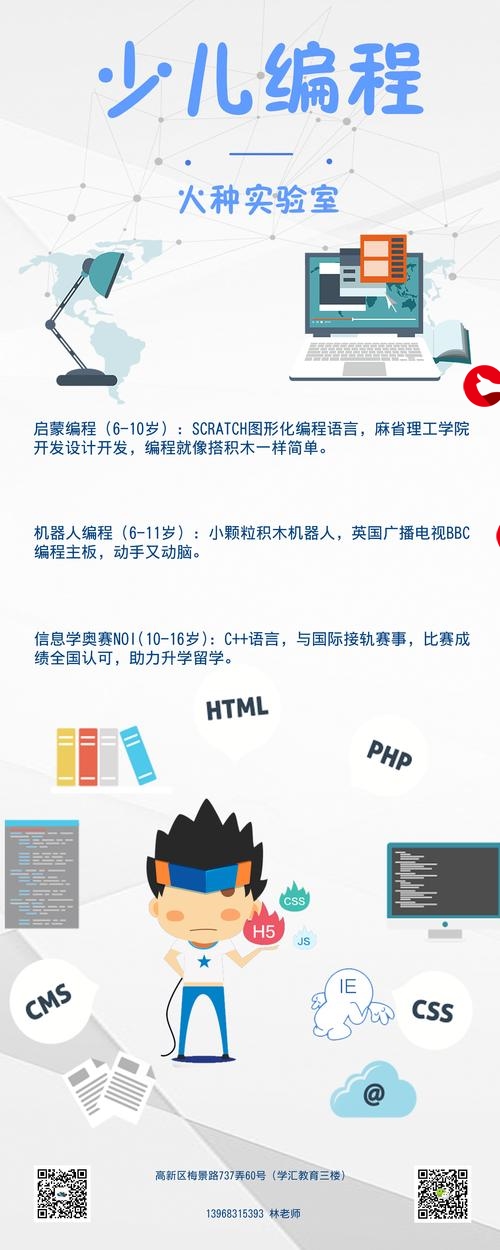 美颜工具源码"/>
美颜工具源码"/>
Python+QT美颜工具源码
程序示例精选
Python+QT美颜工具源码
如需安装运行环境或远程调试,见文章底部微信名片,由专业技术人员远程协助!
前言
这篇博客针对《Python+QT美颜》编写代码,功能包括了亮度,磨皮,风格化,铅笔化等多种特征修饰,代码整洁,规则,易读。 学习与应用推荐首选。
文章目录
一、所需工具软件
二、使用步骤
1. 引入库
2. 显示图片
3. 美颜特征函数定义
4. 运行结果
三、在线协助
一、所需工具软件
1. Python3.6以上
2. Pycharm代码编辑器
3. PyQt, OpenCV库
二、使用步骤
1.引入库
代码如下(示例):
from PyQt5 import Qt
from PyQt5 import QtCore,QtWidgets,QtGui
import sys
import PyQt5
from PyQt5.QtWidgets import QApplication, QWidget, QLabel, QFileDialog, QGraphicsRectItem, QGraphicsScene
from PyQt5.QtCore import QSize
import cv2
import numpy as np
from matplotlib import pyplot as plt2.显示图片
代码如下(示例):
# 显示图片def show_image(self):img_cv = cv2.cvtColor(self.current_img, cv2.COLOR_RGB2BGR)img_width, img_height, a = img_cv.shaperatio_img = img_width/img_heightratio_scene = self.ui.graphicsView.width()/self.ui.graphicsView.height()if ratio_img > ratio_scene:width = int(self.ui.graphicsView.width())height = int(self.ui.graphicsView.width() / ratio_img)else:width = int(self.ui.graphicsView.height() * ratio_img)height = int(self.ui.graphicsView.height())img_resize = cv2.resize(img_cv, (height-5, width-5), interpolation=cv2.INTER_AREA)h, w, c = img_resize.shapebytesPerLine = w * 3qimg = QImage(img_resize.data, w, h, bytesPerLine, QImage.Format_RGB888)self.scene = QGraphicsScene()pix = QPixmap(qimg)self.scene.addPixmap(pix)self.ui.graphicsView.setScene(self.scene)3.美颜特征函数定义:
代码如下(示例):
# 饱和度def change_saturation(self):if self.raw_image is None:return 0value = self.ui.horizontalSlider.value()img_hsv = cv2.cvtColor(self.current_img, cv2.COLOR_BGR2HLS)if value > 2:img_hsv[:, :, 2] = np.log(img_hsv[:, :, 2] /255* (value - 1)+1) / np.log(value + 1) * 255if value < 0:img_hsv[:, :, 2] = np.uint8(img_hsv[:, :, 2] / np.log(- value + np.e))self.current_img = cv2.cvtColor(img_hsv, cv2.COLOR_HLS2BGR)# 明度调节def change_darker(self):if self.raw_image is None:return 0value = self.ui.horizontalSlider_4.value()img_hsv = cv2.cvtColor(self.current_img, cv2.COLOR_BGR2HLS)if value > 3:img_hsv[:, :, 1] = np.log(img_hsv[:, :, 1] /255* (value - 1)+1) / np.log(value + 1) * 255if value < 0:img_hsv[:, :, 1] = np.uint8(img_hsv[:, :, 1] / np.log(- value + np.e))self.last_image = self.current_imgself.current_img = cv2.cvtColor(img_hsv, cv2.COLOR_HLS2BGR)# 人脸识别def detect_face(self):img = self.raw_imageface_cascade = cv2.CascadeClassifier('./haarcascade_frontalface_default.xml')gray = cv2.cvtColor(img, cv2.COLOR_BGR2GRAY)faces = face_cascade.detectMultiScale(gray, 1.3, 5)return faces# 皮肤识别def detect_skin(self):img = self.raw_imagerows, cols, channals = img.shapefor r in range(rows):for c in range(cols):B = img.item(r, c, 0)G = img.item(r, c, 1)R = img.item(r, c, 2)if (abs(R - G) > 15) and (R > G) and (R > B):if (R > 95) and (G > 40) and (B > 20) and (max(R, G, B) - min(R, G, B) > 15):self.imgskin[r, c] = (1, 1, 1)elif (R > 220) and (G > 210) and (B > 170):self.imgskin[r, c] = (1, 1, 1)# 皮肤磨皮(value1精细度,value2程度)def dermabrasion(self, value1=3, value2=2):value1 = self.ui.horizontalSlider_14.value()value2 = 11 - self.ui.horizontalSlider_11.value()if value1 == 0 and value2 == 0:return 0if value2 == 0:value2 = 2if value1 == 0:value1 = 3img = self.current_imgdx = value1 * 5fc = value1 * 12.5p = 50temp1 = cv2.bilateralFilter(img, dx, fc, fc)temp2 = (temp1 - img + 128)temp3 = cv2.GaussianBlur(temp2, (2 * value2 - 1, 2 * value2 - 1), 0, 0)temp4 = img + 2 * temp3 - 255dst = np.uint8(img * ((100 - p) / 100) + temp4 * (p / 100))imgskin_c = np.uint8(-(self.imgskin - 1))dst = np.uint8(dst * self.imgskin + img * imgskin_c)self.current_img = dst# 美白算法(皮肤识别)def whitening_skin(self, value=30):# value = 30value = self.ui.horizontalSlider_13.value()img = self.current_imgimgw = np.zeros(img.shape, dtype='uint8')imgw = img.copy()midtones_add = np.zeros(256)for i in range(256):midtones_add[i] = 0.667 * (1 - ((i - 127.0) / 127) * ((i - 127.0) / 127))lookup = np.zeros(256, dtype="uint8")for i in range(256):red = ired += np.uint8(value * midtones_add[red])red = max(0, min(0xff, red))lookup[i] = np.uint8(red)rows, cols, channals = img.shapefor r in range(rows):for c in range(cols):if self.imgskin[r, c, 0] == 1:imgw[r, c, 0] = lookup[imgw[r, c, 0]]imgw[r, c, 1] = lookup[imgw[r, c, 1]]imgw[r, c, 2] = lookup[imgw[r, c, 2]]self.current_img = imgw# 美白算法(人脸识别)def whitening_face(self, value=30):# value = 30value = self.ui.horizontalSlider_8.value()img = self.current_imgimgw = np.zeros(img.shape, dtype='uint8')imgw = img.copy()midtones_add = np.zeros(256)for i in range(256):midtones_add[i] = 0.667 * (1 - ((i - 127.0) / 127) * ((i - 127.0) / 127))lookup = np.zeros(256, dtype="uint8")for i in range(256):red = ired += np.uint8(value * midtones_add[red])red = max(0, min(0xff, red))lookup[i] = np.uint8(red)# faces可全局变量faces = self.facesif faces == ():rows, cols, channals = img.shapefor r in range(rows):for c in range(cols):imgw[r, c, 0] = lookup[imgw[r, c, 0]]imgw[r, c, 1] = lookup[imgw[r, c, 1]]imgw[r, c, 2] = lookup[imgw[r, c, 2]]else:x, y, w, h = faces[0]rows, cols, channals = img.shapex = max(x - (w * np.sqrt(2) - w) / 2, 0)y = max(y - (h * np.sqrt(2) - h) / 2, 0)w = w * np.sqrt(2)h = h * np.sqrt(2)rows = min(rows, y + h)cols = min(cols, x + w)for r in range(int(y), int(rows)):for c in range(int(x), int(cols)):imgw[r, c, 0] = lookup[imgw[r, c, 0]]imgw[r, c, 1] = lookup[imgw[r, c, 1]]imgw[r, c, 2] = lookup[imgw[r, c, 2]]processWidth = int(max(min(rows - y, cols - 1) / 8, 2))for i in range(1, processWidth):alpha = (i - 1) / processWidthfor r in range(int(y), int(rows)):imgw[r, int(x) + i - 1] = np.uint8(imgw[r, int(x) + i - 1] * alpha + img[r, int(x) + i - 1] * (1 - alpha))imgw[r, int(cols) - i] = np.uint8(imgw[r, int(cols) - i] * alpha + img[r, int(cols) - i] * (1 - alpha))for c in range(int(x) + processWidth, int(cols) - processWidth):imgw[int(y) + i - 1, c] = np.uint8(imgw[int(y) + i - 1, c] * alpha + img[int(y) + i - 1, c] * (1 - alpha))imgw[int(rows) - i, c] = np.uint8(imgw[int(rows) - i, c] * alpha + img[int(rows) - i, c] * (1 - alpha))self.current_img = imgw# Gamma矫正def gamma_trans(self):gamma = (self.ui.horizontalSlider_5.value() + 10) / 10img = self.current_imggamma_table = [np.power(x / 255.0, gamma) * 255.0 for x in range(256)]gamma_table = np.round(np.array(gamma_table)).astype(np.uint8)self.current_img = cv2.LUT(img, gamma_table)self.show_image()self.show_histogram()# 响应滑动条的变化def slider_change(self):if self.raw_image is None:return 0self.current_img = self.raw_image# 伽马变换if self.ui.horizontalSlider_5.value() != 0:self.gamma_trans()# 饱和度if self.ui.horizontalSlider.value() != 0:self.change_saturation()if self.ui.horizontalSlider_2.value() != 0:pass# 边缘保持if self.ui.horizontalSlider_3.value() != 0:self.edge_preserve()# 亮度if self.ui.horizontalSlider_4.value() != 0:self.change_darker()# 美白(人脸识别)if self.ui.horizontalSlider_8.value() != 0:self.whitening_face()# 美白(皮肤识别)if self.ui.horizontalSlider_13.value() != 0:self.whitening_skin()# 风格化if self.ui.horizontalSlider_2.value() != 0:self.stylize()# 细节增强if self.ui.horizontalSlider_6.value() != 0:self.detail_enhance()# 铅笔画if self.ui.horizontalSlider_12.value() != 0:self.pencil_color()self.show_image()# 计算人脸识别和皮肤识别的基本参数def calculate(self):if self.raw_image is None:return 0if self.calculated is False:self.faces = self.detect_face()if self.faces != ():self.detect_skin()self.calculated = True# 怀旧滤镜def reminiscene(self):if self.raw_image is None:return 0if self.ui.horizontalSlider_10.value() == 0:self.current_img = self.raw_imageself.show_image()return 0img = self.raw_image.copy()rows, cols, channals = img.shapefor r in range(rows):for c in range(cols):B = img.item(r, c, 0)G = img.item(r, c, 1)R = img.item(r, c, 2)img[r, c, 0] = np.uint8(min(max(0.272 * R + 0.534 * G + 0.131 * B, 0), 255))img[r, c, 1] = np.uint8(min(max(0.349 * R + 0.686 * G + 0.168 * B, 0), 255))img[r, c, 2] = np.uint8(min(max(0.393 * R + 0.769 * G + 0.189 * B, 0), 255))self.current_img = imgself.show_image()# 木刻滤镜def woodcut(self):if self.raw_image is None:return 0if self.ui.horizontalSlider_9.value() == 0:# self.current_img = self.raw_imageself.show_image()return 0self.gray_image = cv2.cvtColor(self.raw_image, cv2.COLOR_BGR2GRAY)gray = self.gray_imagevalue = 70 + self.ui.horizontalSlider_9.value()rows, cols = gray.shapefor r in range(rows):for c in range(cols):if gray[r, c] > value:gray[r, c] = 255else:gray[r, c] = 0self.gray_image = grayself.show_grayimage()# 铅笔画(灰度)def pencil_gray(self):if self.raw_image is None:return 0if self.ui.horizontalSlider_7.value() == 0:# self.current_img = self.raw_imageself.show_image()return 0value = self.ui.horizontalSlider_7.value() * 0.05dst1_gray, dst1_color = cv2.pencilSketch(self.current_img, sigma_s=50, sigma_r=value, shade_factor=0.04)self.gray_image = dst1_grayself.show_grayimage()# 铅笔画(彩色)def pencil_color(self):if self.raw_image is None:return 0if self.ui.horizontalSlider_12.value() == 0:self.current_img = self.raw_imageself.show_image()return 0value = self.ui.horizontalSlider_12.value() * 0.05dst1_gray, dst1_color = cv2.pencilSketch(self.current_img, sigma_s=50, sigma_r=value, shade_factor=0.04)self.current_img = dst1_color# 风格化def stylize(self):if self.raw_image is None:return 0if self.ui.horizontalSlider_2.value() == 0:self.current_img = self.raw_imageself.show_image()return 0value = self.ui.horizontalSlider_2.value() * 0.05self.current_img = cv2.stylization(self.current_img, sigma_s=50, sigma_r=value)# 细节增强def detail_enhance(self):if self.raw_image is None:return 0if self.ui.horizontalSlider_6.value() == 0:self.current_img = self.raw_imageself.show_image()return 0value = self.ui.horizontalSlider_6.value() * 0.05self.current_img = cv2.detailEnhance(self.current_img, sigma_s=50, sigma_r=value)# 边缘保持def edge_preserve(self):if self.raw_image is None:return 0if self.ui.horizontalSlider_3.value() == 0:self.current_img = self.raw_imageself.show_image()return 0value = self.ui.horizontalSlider_3.value() * 0.05self.current_img = cv2.edgePreservingFilter(self.current_img, flags=1, sigma_s=50, sigma_r=value)# 显示摄像照片def show_camera(self):flag, self.camera_image = self.cap.read()show = cv2.resize(self.image, (640, 480))show = cv2.cvtColor(show, cv2.COLOR_BGR2RGB)showImage = QtGui.QImage(show.data, show.shape[1], show.shape[0], QtGui.QImage.Format_RGB888)self.label_show_camera.setPixmap(QtGui.QPixmap.fromImage(showImage))4.运行结果如下:
三、在线协助:
如需安装运行环境或远程调试,见文章底部微信名片,由专业技术人员远程协助!
更多推荐
Python+QT美颜工具源码












发布评论