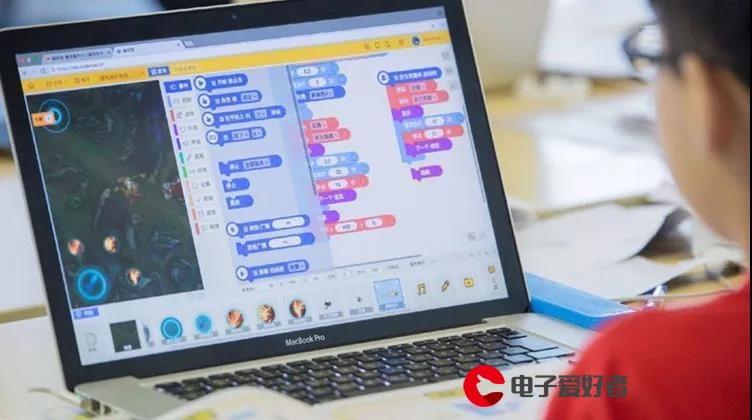 基础了解和使用"/>
基础了解和使用"/>
一峰说:Vue的基础了解和使用
以下是本人学习的观点,如果有错或者说得不全面,记得告诉我哟
Vue是什么
官网说Vue是一套用于构建用户界面的渐进式框架,起初我也不知道渐进式是什么,大概就是想要什么添加什么,在了解一些基础后,觉得vue就是把原本我们要写很多原生html,js,css代码直接封装了,目的就是尽量让对代码不熟悉的人都能够进行学习,和python一样,都是为了方便。同时Vue只在视图层,这意味这写完这个代码,可以直接把代码扔给后端人员,并且不会影响后端的开发。
为什么要使用Vue
就是方便,而且如果想改前端,后端不用修改,只是把传送的接口再连上即可。而且代码比较人性化,容易上手,容易通过读代码就能理解是这个功能是什么,不过还是要进行学习。而且是响应式的,响应式就是说一写完就立刻变化,不用重新执行,提高了开发效率。
第一个Vue程序
idea配置vue环境
1.先下载插件
2.然后新建一个vue新建项,这里
新建一个vue文件并插入vue的cdn
这个注意看div的id是app,而下面script是app的配置
<!DOCTYPE html>
<html lang="en">
<head><meta charset="UTF-8"><title>Title</title></head>
<body><!--view层 模板-->
<div id="app">{{message}}
</div><!-- 1.导入Vue.js-->
<script src="@2.5.21/dist/vue.min.js"></script>
<script>var vm=new Vue({//Model:数据el:"#app",data:{message:"hello,vue!"}});</script>
</body>
</html>
常用的vue功能
判断条件v-if、v-else-if和v-else用法
<!DOCTYPE html>
<html lang="en">
<head><meta charset="UTF-8"><title>Title</title></head>
<body><!--view层 模板-->
<div id="app"><h1 v-if="type==='A'">A</h1><h1 v-else-if="type==='B'">B</h1><h1 v-else>C</h1>
</div><!-- 1.导入Vue.js-->
<script src="@2.5.21/dist/vue.min.js"></script>
<script>var vm=new Vue({//Model:数据el:"#app",data:{type: 'A'}});</script>
</body>
</html>
循环v-for
-<!DOCTYPE html>
<html lang="en">
<head><meta charset="UTF-8"><title>Title</title></head>
<body><!--view层 模板-->
<div id="app"><li v-for="item in items">{{item.message}}</li>
</div><!-- 1.导入Vue.js-->
<script src="@2.5.21/dist/vue.min.js"></script>
<script>var vm=new Vue({//Model:数据el:"#app",data:{items: [{message: '一峰说java'},{message: '一峰说前端'},{message: '一峰运维'}]}});</script>
</body>
</html>
绑定事件v-on:click
<!DOCTYPE html>
<html lang="en">
<head><meta charset="UTF-8"><title>Title</title></head>
<body><!--view层 模板-->
<div id="app"><button v-on:click="sayHi">点击我</button>
</div><!-- 1.导入Vue.js-->
<script src="@2.5.21/dist/vue.min.js"></script>
<script>var vm=new Vue({//Model:数据el:"#app",data:{message: "一峰说java"},methods: {//方法必须定义在Vue的Method对象中sayHi :function (){alert(this.message);}}});</script>
</body>
</html>
双向绑定v-model
就是可以边写边显示
<!DOCTYPE html>
<html lang="en">
<head><meta charset="UTF-8"><title>Title</title></head>
<body><!--view层 模板-->
<div id="app"><p>输入的文本:<textarea v-model="message"></textarea>{{message}}</p><p>性别:<input type="radio" name="sex" value="男" v-model="fever1">男<input type="radio" name="sex" value="女" v-model="fever1">女<p>选中了: {{ fever1 }}</p></p><p>下拉框:<select name="" id="" v-model="fever2"><option value="" disabled>---请选择---</option><option>A</option><option>B</option><option>C</option></select><span>{{fever2}}</span></p>
</div><!-- 1.导入Vue.js-->
<script src="@2.5.21/dist/vue.min.js"></script>
<script>var vm=new Vue({//Model:数据el:"#app",data:{message: "",fever1: "",fever2: ""}});</script>
</body>
</html>
组件化应用构建
可以理解自己定义组件,下面这个代码我觉得不够vue官网的那个好,因为下面这个少了v-bind:key用法,用力绑定id的
<!DOCTYPE html>
<html lang="en">
<head><meta charset="UTF-8"><title>Title</title></head>
<body><!--view层 模板-->
<div id="app"><!--组件: 传递给组件中的值:props--><fever v-for="item in items" v-bind:todo="item"></fever>
</div><!-- 1.导入Vue.js-->
<script src="@2.5.21/dist/vue.min.js"></script>
<script>//定义一个Vue组件名字叫feverVueponent("fever",{props: ['todo'],//props是绑定一个属性,并且名字是itemtemplate: '<li>{{todo}}</li>'//});var vm=new Vue({//Model:数据el:"#app",data:{items: ["Java","Linux","前端"]}});</script>
</body>
</html>
使用异步通信axios
<!DOCTYPE html>
<html lang="en">
<head><meta charset="UTF-8"><title>Title</title>
<!-- v-clock:解决闪烁问题,就是打开网页的时候,可能会因为网络加载太慢问题先出现空白--><style>[v-clock]{display: none;}</style>
</head>
<body><div id="vue" v-clock><div>{{info.name}}</div><div>{{info.address.street}}</div><a v-bind:href="info.url">去我博客</a>
</div>//记得导入这个axios异步cdn
<script src=".21.0/axios.min.js"></script>
<script src="@2.5.21/dist/vue.min.js"></script>
<script type="text/javascript">var vm=new Vue({el: "#vue",//data: 属性:vmdata(){return{//请求的的返回参数合适,必须和json字符串一样info: {//简介name: null,//姓名url: null,//url地址address: {//地址street: null,//街道city: null,//城市country:null //国家}}}},mounted(){ //钩子函数 链式编程 ES6新特性axios.get('../data.json').then(response=>(this.info=response.data));//异步通信方式,data.json在下面}});
</script></body>
</html>
data.json:
{"name": "fever说java","url": "=1001.2101.3001.5343","page": 1,"isNonProfit": true,"address": {"street": "香香街","city": "广东广州","country": "中国"},"links": [{"name": "csdn","url": "=1001.2101.3001.5343"},{"name": "fever说java","url": "=1001.2101.3001.5343"},{"name": "百度","url": ""}]
}
计算属性
计算属性就是用来解决因为经常放太多模板导致很难维护的问题。就是在一个叫computed的属性里面使用变量函数。
<!DOCTYPE html>
<html lang="en">
<head><meta charset="UTF-8"><title>Title</title></head>
<body><!--view层 模板-->
<div id="app"><p>currentTime1:{{currentTime1()}}</p><p>currentTime2:{{currentTime2}}</p>
</div><!-- 1.导入Vue.js-->
<script src="@2.5.21/dist/vue.min.js"></script>
<script>var vm=new Vue({//Model:数据el:"#app",data:{message:"hello,fever!"},//方法属性methods: {currentTime1: function (){return Date.now();//返回一个时间戳}},computed: {//计算属性:methods,computed 方法不能重名,重名之后只会调用methods中的方法currentTime2: function (){return Date.now();//返回一个时间戳}}});</script>
</body>
</html>
插槽slot
先看div的部分,然后通过div里面的东西我们可以看到它和下面组件component有关(设置插槽标签),同时再下一个component也和插槽才是绑定数据。
可能这个数据传送看起来很懵,就是new Vue那面有数据了,然后传到div上面,接着div有插槽,其实插槽就是去到哪插到哪,方便位置而已,然后第二个component绑定了插槽数据并且有一个删除remove方法,点击的时候会执行new Vue里面的methods属性里面的方法。
<!DOCTYPE html>
<html lang="en">
<head><meta charset="UTF-8"><title>Title</title>
</head>
<body><!--view层 模板-->
<div id="app"><todo><todo-title slot="todo-title" :title="title"></todo-title><todo-items slot="todo-items" v-for="(item,index) in todoItems":item="item" v-bind:index="index" v-on:remove="removeItems(index)"//v-bind简写是:></todo-items></todo>
</div><!-- 1.导入Vue.js-->
<script src="@2.5.21/dist/vue.min.js"></script>
<script>//Slot:插槽Vueponent("todo",{template:'<div>\<slot name="todo-title"></slot>\<ul>\<slot name="todo-items"></slot>\</ul>\</div>'});Vueponent("todo-title",{props: ['title'],template: '<div>{{title}}</div>'});Vueponent("todo-items",{props: ['item','index'],//只能绑定当前组件的方法template: '<li>{{index}}---{{item}}<button @click="remove">删除</button></li> ',//@是v-on简写methods: {remove: function (index){//this.$emit 自定义表this.$emit('remove',index);}}});var vm=new Vue({//Model:数据el:"#app",data:{title: "王同学列表",todoItems:['一峰说Java','一峰说前端','一峰说Linux']},methods: {removeItems:function (index){console.log("删除了"+this.todoItems[index]+"OK");this.todoItems.splice(index,1);//一次删除一个元素}}});</script>
</body>
</html>
第一个vue-cli程序
vue-cli就是快速生成一个vue的项目模板
安装node.js
下载直接安装就可,不要放在c盘,它会自动配置环境变量。下载链接:/
node -v 查看node.js版本
npm -v 查看npm软件包管理工具版本
安装node.js淘宝镜像加速器(cnpm)
npm install cnpm -g //-g是全局安装的意思
安装vue-cli
cnpm install vue-cli -g
创建一个基于webpack模板的vue应用程序
vue init webpack myvue
一路选no就可以了,东西需要再加
初始化并运行vue项目
如果想在idea上执行命令,记得把idea设置为管理员权限
cd myvue //进入vue项目
npm install
npm run dev
或者
cnpm install
cnpm run dev
学习Webpack
webpack就是一个js的静态模块打包器。
创建一个目录modules
1.导入一个方法
hello.js:
//暴露一个方法
exports.sayHi =function (){document.write("<h1>一峰说ES6</h1>");
};2。引用一个方法
main.js:
var hello = require('./hello');
hello.sayHi();
3.配置
webpack.config.js:
module.exports = {entry: './modules/main.js',output: {filename: "./js/bundle.js"}
};
4.生成配置文件
在idea当前项目所在目录下执行命令
webpack.config.js
5.插入显示
index.html:
<!DOCTYPE html>
<html lang="en">
<head><meta charset="UTF-8"><title>Title</title>
</head>
<body><!--前段的模块化开发-->
<script src="dist/js/bundle.js"></script>
</body>
</html>
路由+elementUI+路由嵌套+参数传递+重定向+404+路由钩子
vue-router路由
1.首先安装
cnpm install vue-router --save-dev
2.在App.vue添加布局
<template><div id="app"><h1>Vue-Router</h1><router-link to="/main">首页</router-link><router-link to="/content">内容页</router-link><router-link to="/xiaobu">小布</router-link><router-view></router-view></div>
</template><script>
export default {name: 'App'
}
</script><style>
#app {font-family: 'Avenir', Helvetica, Arial, sans-serif;-webkit-font-smoothing: antialiased;-moz-osx-font-smoothing: grayscale;text-align: center;color: #2c3e50;margin-top: 60px;
}
</style>3…在main.js导入router包
import Vue from 'vue'
import App from './App'
import router from './router' //自动扫描里面的路由配置Vue.config.productionTip = false;new Vue({el: '#app',//配置路由router,components: { App },template: '<App/>'
})4.配置router目录下index.js,这个一般是我们自己新建的
import Vue from 'vue'
import App from './App'
import router from './router' //自动扫描里面的路由配置
Vue.config.productionTip = false;//阻止启动生产消息,就是不会给我们报太多错new Vue({el: '#app',//配置路由router,components: { App },template: '<App/>'
})
5.router下的index.js配置
import Vue from 'vue'
import VueRouter from "vue-router";
import Content from "../components/Content";
import Main from "../components/Main";
import Xiaobu from "../components/Xiaobu";//安装路由
Vue.use(VueRouter);//配置导出路由
export default new VueRouter({routes: [{//路由路径 @RequestMappingpath: '/content',name: 'content',//跳转的组件component: Content},{//路由路径path: '/main',name: 'main',//跳转的组件component: Main},{//路由路径path: '/xiaobu',name: 'xiaobu',//跳转的组件component: Xiaobu}]
});
6ponents文件夹,添加vue文件
Content.vue:
<template><h1>内容页</h1>
</template><script>
export default {name: "Content"
}</script>
<style scoped>
</style>
Main.vue:
<template><h1>首页</h1>
</template><script>
export default {name: "Main"
}
</script><style scoped></style>Xiaobu.vue:
<template><h1>小布</h1>
</template><script>
export default {name: "Xiaobu"
}
</script><style scoped></style>vue+elementUI
1.在main.js下导添加
import ElementUI from 'element-ui';
import 'element-ui/lib/theme-chalk/index.css';Vue.use(ElementUI)new Vue({el: '#app',render: h => h(App)//ElementUI
})2.添加页面样式即可,例如
路由嵌套
直接展示
参数传递
参数传递有页面直接操作和后端获取数据,后端一般会用axios,前段用url
页面直接操作:
这里固定是1,一般是可变的id
然后在router下的index.js对应的路径添加多一个name属性:
接着在对应vue文件绑定好参数
后端获取数据
简单说说就是在对应页面的script标签下写几行代码,这里是输出到控制台
一般结合vue-axios是要安装命令:
建议去axios的官网看看安装教程,很短的
npm install --save axios vue-axios重定向
404
路由钩子
路由中的钩子函数,就是在路由前后有个函数,有时作用是过滤
完整的例子
目录:
App.vue:
<template><div id="app"><router-view></router-view></div>
</template><script>export default {name: 'App',}
</script><style>
#app {font-family: 'Avenir', Helvetica, Arial, sans-serif;-webkit-font-smoothing: antialiased;-moz-osx-font-smoothing: grayscale;text-align: center;color: #2c3e50;margin-top: 60px;
}
</style>
main.js
import Vue from 'vue'
import App from './App'
import ElementUI from 'element-ui';
import 'element-ui/lib/theme-chalk/index.css';
import router from './router'import axios from 'axios'
import VueAxios from 'vue-axios'Vue.use(VueAxios, axios)Vue.use(router)
Vue.use(ElementUI)new Vue({el: '#app',router,render: h => h(App)//ElementUI
})
Login.vue
<template><div><el-card class="box-card"><el-form ref="loginForm" :model="form" :rules="rules" label-width="80px" class="login-box"><h3 class="login-title">欢迎登录</h3><el-form-item label="账号" prop="username"><el-input type="text" placeholder="请输入账号" v-model="form.username"/></el-form-item><el-form-item label="密码" prop="password"><el-input type="password" placeholder="请输入密码" v-model="form.password"/></el-form-item><el-form-item><el-button type="primary" v-on:click="onSubmit('loginForm')">登录</el-button></el-form-item></el-form></el-card><el-dialogtitle="温馨提示":visible.sync="dialogVisible"width="30%":before-close="handleClose"><span>请输入账号和密码</span><span slot="footer" class="dialog-footer"><el-button type="primary" @click="dialogVisible = false">确 定</el-button></span></el-dialog></div>
</template>
<script>
export default {name:"Login",data(){return{form:{username: '',password: ''},//表单验证,需要再el-form-item 元素中增加prop属性rules:{username:[{required:true,message:'账号不能为空',trigger:'blur'} //trigger:'blur'失去焦点],password:[{required: true,message: '密码不能为空',trigger:'blur'}]},//对话框显示和隐藏dialogVisible:false}},methods:{handleClose: function () {console.log("Handle Close,空函数");},onSubmit(formName) {//为表单绑定验证功能this.$refs[formName].validate((valid) =>{if (valid){//使用 vue-router路由到指定页面,该方式称之为编程式导航this.$router.push("/main");} else {this.dialogVisible = true;return false;}});}}
}
</script>
<style lang="scss" scoped>
.login-box{border: 1px solid #DCDFE6;width: 350px;margin:180px auto;padding:35px 35px 15px 35px;border-radius: 5px;-webkit-border-radius: 5px;-moz-border-radius: 5px;box-shadow:0 0 25px #909399;}
.box-card {width: 480px;margin: auto;}.login-title{text-align:center;margin:0 auto 40px auto;color:#303133;
}
</style>Main.vue
<template><div><el-container><el-aside width="200px"><el-menu :default-openeds="['1']"><el-submenu index="1"><template slot="title"><i class="el-icon-caret-right"></i>用户管理</template><el-menu-item-group><el-menu-item index="1-1"><router-link :to="{name: 'UserProfile',params: {id :1}}">个人信息</router-link></el-menu-item><el-menu-item index="1-2"><router-link to="/user/list">用户列表</router-link></el-menu-item><el-menu-item index="1-3"><router-link to="/goHome">回到首页</router-link></el-menu-item></el-menu-item-group></el-submenu><el-submenu index="2"><template slot="title"><i class="el-icon-caret-right"></i>内容管理</template><e1-menu-item-group><el-menu-item index="2-1">分类管理</el-menu-item><el-menu-item index="2-2">内容列表</el-menu-item></e1-menu-item-group></el-submenu></el-menu></el-aside><el-container><el-header style="text-align: right; font-size: 12px"><el-dropdown><i class="el-icon-setting" style="margin-right:15px"></i><el-dropdown-menu slot="dropdown"><el-dropdown-item>个人信息</el-dropdown-item><el-dropdown-item>退出登录</el-dropdown-item></el-dropdown-menu></el-dropdown></el-header><el-main><router-view/></el-main></el-container></el-container></div>
</template><script>
export default {name: "Main"
}
</script><style scoped lang="scss">
.el-header {background-color: #048bd1;color: #333;line-height: 60px;
}.el-aside {color: #333;
}
</style>NoFound.vue
<template><h1>404,你的页面走丢了</h1>
</template><script>
export default {name: "NoFound"
}
</script><style scoped></style>List.vue
<template><h1>用户列表</h1>
</template><script>
export default {name: "List"
}
</script><style scoped></style>Profile.vue
<template><div><h1>个人信息</h1>{{ id }}</div>
</template><script>
export default {props: ['id'],name: "Profile",//过滤器 chainbeforeRouteEnter:(to,from,next)=>{console.log("进入路由之前");next(vm =>{vm.getData();//进入路由之前执行getdata});},beforeRouteLeave:(to,from,next)=>{console.log("进入路由之后");next();},methods: {getData: function (){this.axios({method: 'get',url: 'http://localhost:8080/static/mock/data.json'}).then(function (response){console.log(response)})}}}
</script><style scoped></style>index.js
import Vue from 'vue'
import Router from 'vue-router'import Main from '../views/Main'
import Login from '../views/Login'
import UserList from '../views/user/List'
import UserProfile from '../views/user/Profile'
import NotFound from '../views/NoFound'Vue.use(Router);export default new Router({mode: 'history',//去掉#号routes:[{path: '/main',component: Main, //嵌套路由children:[{path: '/user/profile/:id',name: 'UserProfile',component:UserProfile,props:true},{path: '/user/list',component: UserList},]},{path: '/login',component: Login},{path: '/goHome',redirect: '/main'},{path: '*',component: NotFound}]
});mock是虚拟伪造的意思,data.json:
{"name":"一峰说java","url": "","page": "1","isNonProfit":"true","address": {"street": ";八一路","city":"广东广州","country": "中国"},"links": [{"name": "B站","url": "/"},{"name": "4399","url": "/"},{"name": "百度","url": "/"}]
}更多推荐
一峰说:Vue的基础了解和使用












发布评论