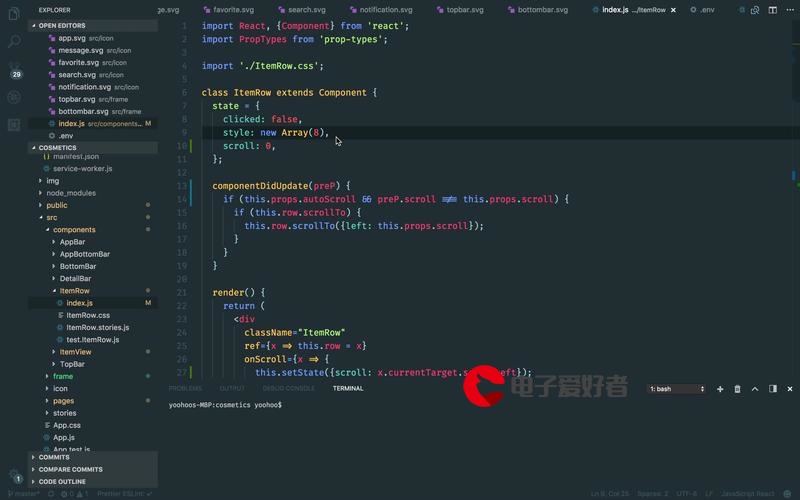 即时通讯之环信视频语音实时通话与单聊和群聊实现"/>
即时通讯之环信视频语音实时通话与单聊和群聊实现"/>
即时通讯之环信视频语音实时通话与单聊和群聊实现
即时通讯
1. 即时通讯简介
即时通讯英文名为:Instant Messaging,简称IM。
即时通讯(Instant messaging,简称IM)是一个终端服务,允许两人或多人使用网路即时的传递文字讯息、档案、语音与视频交流。即时通讯按使用用途分为企业即时通讯和网站即时通讯,根据装载的对象又可分为手机即时通讯和PC即时通讯,手机即时通讯代表是QQ,微信。
2. 即时通讯的代表作
主流的代表:Skype/QQ/Google Talk/WhatsApp/Instagram/LINE/Kik/Wechat/Facebook Messenger/Yahoo! Messenger/MSN Messenger/ICQ/IChat
3. 如何实现即时通讯
即时通讯实现需要开发者写一个通讯协议,比如服务器的通讯协议是一致的,服务器跟服务器之间进行数据的传输,A客户端和B客户端就能进行数据的传输。
协议:定义一个标准,如何传输数据和客户端如何通讯。
4. iOS中如何实现即时通讯
- 使用Socket写一个通讯协议(
自己写一个协议) - 使用
XMPPframework第三方框架 - 使用国内第三方框架
融云 - 使用国内第三框架
环信 - 使用国内第三方框架
LeanCloud - 使用国内第三方框架
阿里悟空 - ...
5. 以上几种方式简单分析
各行各业的App使用的通讯框架各有差异,但是实现的功能都是相似的,目前站在程序员的角度来观看,环信提供的接口和服务器都是相对要稳定很多,最重要的是他们的客服有几次凌晨来咨询我环信使用得怎么样。都快感动爬了。
简单介绍下两款比较新的框架
LeanCloud:是网易推出的即时通讯云服务器,使用这个框架的公司目前主要是网易新闻、网易云音乐和网易花田等其他的App。
阿里悟空:阿里抱着对社交一直不死心的心态下推出的阿里悟空即时通讯云,主要App案例是大姨吗、钉钉等
6. 先研究环信的使用
EaseMob简介
环信官网:
环信是北京易掌云峰科技有限公司推出的即时通讯云平台,环信将基于移动互联网的即时通讯能力通过云端开放的 Rest API 和客户端 SDK 包的方式提供给开发者和企业。
环信全面支持iOS、Android、Web等多种平台,在流量、电量、长连接、语音、位置、安全等能力做了极致的优化,让移动开发者摆脱繁重的移动IM通讯底层开发,最大限度地缩短产品开发周期,最短的时间内让App拥有移动IM能力。
简单的说:只要集成了EaseMobSDK,然后做简单的配置,实现简单的代码便能让你的App实现聊天的功能
环信是基于Jabber/XMPP协议的即时通讯服务器
接下里实现的效果
EaseMobSDK的导入
1. 提前准备
- 下载iOS的环信SDK
- 注册环信即时通讯云账号
- 登陆到管理后台
- 在我的应用中创建一个应用
- 在苹果的个人开发中心创建一个推送证书(当然不创建也没用关系,只是不能推送消息而已)
- 创建完证书导出p12文件
- 在我的应用中点击你的应用选择推送证书
- 新增证书选择p12文件上传
2. SDK导入
- 将下载完的环信SDK中的EaseMobSDK拖入到项目中
- EaseMobSDK中的lib文件夹中包含以下两个.a文件
- libEaseMobClientSDK:包含所有功能
- libEaseMobClientSDKLite:不包含实时语音
- 所以只需要保留一个
- 同时需要在include文件夹中也需要删除一个文件夹
- EaseMobSDK目录结构
- EaseMobSDK
- include(包含对应功能服务的头文件)
- CallService(语音服务)
- ChatService(聊天服务)
- EaseMobClientSDK(客户端主要使用的SDK头文件)
- Utility(硬件相关接口和错误码定义)
- lib(静态库)
- resources(资源文件)
- include(包含对应功能服务的头文件)
- EaseMobSDK
- 在AppDelegate中的didFinishLaunchingWithOptions注册EaseMobSDK
// 注册SDK
// kEaseMobAppKey:环信后台管理->我的应用->对应的应用->应用概述->应用标识
// kEaseMobPushName:环信后台管理->我的应用->对应的应用->应用概述->推送证书->iOS->证书名称
[[EaseMob sharedInstance] registerSDKWithAppKey:kEaseMobAppKey apnsCertName:kEaseMobPushName];- 此时会报很多错误
- 需要导入框架
- MobileCoreServices.framework
- CFNetwork.framework
- libEaseMobClientSDKLite.a
- libsqlite3.dylib
- libstdc++.6.0.9.dylib
- libz.dylib
- libiconv.dylib
- libresolv.dylib
- libxml2.dylib
- 需要对象做配置
- Build Settings->Linking->Other Linker Flags 中 添加-ObjC 或者 force_load 静态库路径
- 需要导入框架
- SDK集成完毕
应用程序生命周期方法中实现环信中对应的方法
- (BOOL)application:(UIApplication *)application didFinishLaunchingWithOptions:(NSDictionary *)launchOptions
{[[EaseMob sharedInstance] application:application didFinishLaunchingWithOptions:launchOptions];return YES;
}// App进入后台
- (void)applicationDidEnterBackground:(UIApplication *)application
{[[EaseMob sharedInstance] applicationDidEnterBackground:application];
}// App将要从后台返回
- (void)applicationWillEnterForeground:(UIApplication *)application
{[[EaseMob sharedInstance] applicationWillEnterForeground:application];
}// 申请处理时间
- (void)applicationWillTerminate:(UIApplication *)application
{[[EaseMob sharedInstance] applicationWillTerminate:application];
}EaseMob项目架构的搭建
1. 创建根控制器
- rootNavigationController:根导航控制器
- rootViewController:控制器所有的共同的设置应该在这里设置
- contentView:继承自UIScrollView替代控制的根view
EaseMob 注册
注意点:
- 注册账号不能为中文
- 在环信后台管理创建应用时需要选择开放注册
聊天管理器
- 获取聊天管理器对象后,可以做登陆、聊天等操作
- 获取方式[EaseMob sharedInstance].chatManager
- 聊天管理器其实就是遵守了一堆功能操作的协议
注册账号的方式
/*!@method@brief 在聊天服务器上创建账号@discussion@param username 用户名@param password 密码@param pError 错误信息@result 是否注册成功*/
- (BOOL)registerNewAccount:(NSString *)usernamepassword:(NSString *)passworderror:(EMError **)pError;/*!@method@brief 异步方法, 在聊天服务器上创建账号@discussion 在注册过程中, EMChatManagerLoginDelegate中的didRegisterNewAccount:password:error:回调会被触发@param username 用户名@param password 密码@result*/
- (void)asyncRegisterNewAccount:(NSString *)usernamepassword:(NSString *)password;/*!@method@brief 异步方法, 在聊天服务器上创建账号@discussion@param username 用户名@param password 密码@param completion 回调@param aQueue 回调时的线程@result*/
- (void)asyncRegisterNewAccount:(NSString *)usernamepassword:(NSString *)passwordwithCompletion:(void (^)(NSString *username,NSString *password,EMError *error))completiononQueue:(dispatch_queue_t)aQueue;
- 我们一般是使用异步block方式注册
- 其它的功能一般也是使用异步block方式
EaseMob登陆
登陆方式
- 使用异步block方式登陆
/*!@method@brief 使用用户名密码登录聊天服务器@discussion 如果登陆失败, 返回nil@param username 用户名@param password 密码@param pError 错误信息@result 登录后返回的用户信息*/
- (NSDictionary *)loginWithUsername:(NSString *)usernamepassword:(NSString *)passworderror:(EMError **)pError;/*!@method@brief 异步方法, 使用用户名密码登录聊天服务器@discussion 在登陆过程中, EMChatManagerLoginDelegate中的didLoginWithInfo:error:回调会被触发@param username 用户名@param password 密码@result*/
- (void)asyncLoginWithUsername:(NSString *)usernamepassword:(NSString *)password;/*!@method@brief 异步方法, 使用用户名密码登录聊天服务器@discussion@param username 用户名@param password 密码@param completion 回调@param aQueue 回调时的线程@result*/
- (void)asyncLoginWithUsername:(NSString *)usernamepassword:(NSString *)passwordcompletion:(void (^)(NSDictionary *loginInfo, EMError *error))completiononQueue:(dispatch_queue_t)aQueue;- 关闭打印数据
[[EaseMob sharedInstance] registerSDKWithAppKey:kEaseMobAppKey apnsCertName:kEaseMobPushName otherConfig:@{kSDKConfigEnableConsoleLogger:@(NO)}];- 查看登陆成功的信息
- 登陆成功之后切换窗口的跟控制器
- 在AppDelegate中提供一个登陆成功的方法用来切换控制器
2. 自动登陆
- 实现原理
- 在登陆成功之后将登陆信息存储到沙盒中
- 下次程序启动从沙盒中拿到用户名和密码直接调用登陆的接口
- 以上操作环信SDK已经做好了,我们只需要设置自动登陆的属性即可(setIsAutoLoginEnabled)
- 登陆完成调用代理方法
// 自动登陆完成的回调方法
- (void)didAutoLoginWithInfo:(NSDictionary *)loginInfo error:(EMError *)error
{NSLog(@"loginInfo = %@",loginInfo);[MBProgressHUD hideAllHUDsForView:self.window animated:YES];if (error) {[[TKAlertCenter defaultCenter]postAlertWithMessage:@"登陆失败"];}else{[[TKAlertCenter defaultCenter]postAlertWithMessage:@"登陆成功"];[self loginSuccess];}
}- 登陆完来到主页,设置tabbar的图片和文字颜色
3. 重新连接
- 使用真机调试
- 添加代理,遵守代理协议EMChatManagerDelegate
- 实现代理方法即可
/*** 即将自动连接*/
- (void)willAutoReconnect
{NSLog(@"即将重新连接");self.title = @"连接中...";
}/*** 自动连接结束**/
- (void)didAutoReconnectFinishedWithError:(NSError *)error
{NSLog(@"连接完成");if (!error) {self.title = @"聊天";}
}/*** 连接状态发生改变调用**/
- (void)didConnectionStateChanged:(EMConnectionState)connectionState
{switch (connectionState) {case eEMConnectionConnected:NSLog(@"连接成功");self.title = @"连接成功";break;case eEMConnectionDisconnected:NSLog(@"连接失败");self.title = @"连接失败";break;default:break;}
}EaseMob退出登陆
1. 退出登陆
- 主动退出登陆
- 被动退出登陆
- 账号多处登陆被顶
- 正在登陆的账号在服务端被移除
2. 退出登陆的方式
/*!@method@brief 注销当前登录用户@discussion 当接收到【didLoginFromOtherDevice】和【didRemovedFromServer】的回调时,调用此方法,isUnbind传NO@param isUnbind 是否解除device token@param pError 错误信息@result 返回注销信息*/
- (NSDictionary *)logoffWithUnbindDeviceToken:(BOOL)isUnbinderror:(EMError **)pError;/*!@method@brief 异步方法, 注销当前登录用户@discussion 当接收到【didLoginFromOtherDevice】和【didRemovedFromServer】的回调时,调用此方法,isUnbind传NO@result 完成后【didLogoffWithError:】回调会被触发.*/
- (void)asyncLogoffWithUnbindDeviceToken:(BOOL)isUnbind;/*!@method@brief 异步方法, 注销当前登录用户@discussion 当接收到【didLoginFromOtherDevice】和【didRemovedFromServer】的回调时,调用此方法,isUnbind传NO@param completion 回调@param aQueue 回调时的线程@result*/
- (void)asyncLogoffWithUnbindDeviceToken:(BOOL)isUnbindcompletion:(void (^)(NSDictionary *info, EMError *error))completiononQueue:(dispatch_queue_t)aQueue;
- 建议主动退出登陆isUnbind 传YES,被迫退出登陆传NO
- 退出成功后在AppDelegate里提供切换控制器方法,并且设置不再自动登陆
EaseMob添加好友
通讯录界面搭建
- 在导航栏左侧添加一个添加按钮
- 点击按钮的时候弹出输入框
添加好友
- 方式一
- 要发送添加好友的username 和请求信息
- 返回的BOOL值YES代表请求添加好友成功,NO代表失败
BOOL addSuccess = [[EaseMob sharedInstance].chatManager addBuddy:addBuddyNameField.text message:addBuddyMsgField.text error:nil];if (addSuccess) {[[TKAlertCenter defaultCenter] postAlertWithMessage:@"添加好友请求成功"];}- 方式二
- 要发送添加好友的username 和请求信息
- 发送将好友分到哪个分组中
- 返回的BOOL值YES代表请求添加好友成功,NO代表失败
BOOL addSuccess = [[EaseMob sharedInstance].chatManager addBuddy:addBuddyNameField.text message:addBuddyMsgField.text toGroups:@[@"XMG"] error:nil]if (addSuccess) {[[TKAlertCenter defaultCenter] postAlertWithMessage:@"添加好友请求成功"];}添加好友成功
- 在添加好友成功之后没有刷新表格
- 也就是没有调用didUpdateBuddyList代理方法
- 那么可以实现didAcceptedByBuddy代理方法
- 在didAcceptedByBuddy中重新获取好友列表并且刷新表格
EaseMob获取好友列表
获取好友列表
- 如果每次都需要请求好友列表用户体验会不好
- 所以我们需要在一次请求到好友列表之后存储到本地数据库
- 这些操作环信已经给我们做好了
- 获取本地好友列表
[[EaseMob sharedInstance].chatManager buddyList];- 如果本地没有那么再去服务端获取
[[EaseMob sharedInstance].chatManager asyncFetchBuddyListWithCompletion:^(NSArray *buddyList, EMError *error) {NSLog(@"====%@",buddyList);_buddies = buddyList;} onQueue:nil];EaseMob接收好友请求
使用代理方法处理
- 设置代理
- 实现代理方法
- (void)didReceiveBuddyRequest:(NSString *)username message:(NSString *)message
{}
- 在代理方法中可以做相应的处理
- 同意添加请求
BOOL isSuccess = [[EaseMob sharedInstance].chatManager acceptBuddyRequest:username error:nil];- 拒绝添加请求
BOOL isSuccess = [[EaseMob sharedInstance].chatManager rejectBuddyRequest:username reason:@"不想加" error:nil];EaseMob删除好友
1. 当前用户移除好友
- 实现tableView的代理方法
- (void)tableView:(UITableView *)tableView commitEditingStyle:(UITableViewCellEditingStyle)editingStyle forRowAtIndexPath:(NSIndexPath *)indexPath
{
}
- 删除好友
[[EaseMob sharedInstance].chatManager removeBuddy:buddy.username removeFromRemote:YES error:nil];2. 当前用户被好友移除
- 会调用以下代理方法
- (void)didRemovedByBuddy:(NSString *)username
{}EaseMob聊天界面的搭建
1.主要的设计
- 封装底部的工具条
- 添加四个子控件
- 默认设置发送语音按钮隐藏
- 当点击发送语音的时候隐藏输入框显示语音按钮
- 当输入文字的时候点击键盘上的return使用block方式通知控制器
- 点击加号按钮隐藏键盘弹出自定义view
- 自定义view中添加发送图片、语音和视频按钮
- 封装模仿微信聊天的Cell
EaseMob发送好友消息
发送消息
- 使用异步发送
[[EaseMob sharedInstance].chatManager asyncSendMessage:msg progress:nil prepare:^(EMMessage *message, EMError *error) {NSLog(@"即将发送消息");} onQueue:nil completion:^(EMMessage *message, EMError *error) {if (!error) {NSLog(@"发送消息成功");}} onQueue:nil];- 发送一条消息需要创建一个消息对象
// 创建一个消息对象
EMMessage *msg = [[EMMessage alloc]initWithReceiver:ctr.buddy.username bodies:@[body]];
- 创建一个消息对象需要创建一个消息体
// 创建一个消息体
EMTextMessageBody *body = [[EMTextMessageBody alloc]initWithChatObject:chatText];- 创建一个消息体需要创建一个文本消息实例
// 创建一个文本消息实例
EMChatText *chatText = [[EMChatText alloc]initWithText:textField.text];2.消息发送成功之后的操作
- 将消息存储到数组中
- 刷新表格
- 清空输入框
- 滚动到tableView的底部
EaseMob接收好友消息
1.接收在线消息
- 设置代理
- 实现代理方法
// 接收到好友消息
- (void)didReceiveMessage:(EMMessage *)message
{NSLog(@"message =====%@",message);
}2.接收聊天消息需要注意
- 判断是否是与当前好友聊天
// 判断是不是当前好友
if (![message.from isEqualToString:self.buddy.username]) return;- 判断消息体的类型(单聊、群聊、聊天室)
// 判断消息类型
// 单聊、群聊、聊天室
if (message.messageType != eMessageTypeChat) return;- 获取消息体中的内容
- 添加到数组中
- 刷新表格
- 滚动到最后一行
id body = [message.messageBodies firstObject];
if ([body isKindOfClass:[EMTextMessageBody class]]) { EMTextMessageBody *textBody = body;NSLog(@"text = %@ message = %@",textBody.text,textBody.message);[_dataSources addObject:textBody.message];// 刷新表格[_tableView reloadData];[self scrollLastRow];
}EaseMob发送语音消息
监听按钮的点击状态
// 开始录音
- (void)start:(XMGButton *)btn
{if (self.delegate && [self.delegate respondsToSelector:@selector(toolViewRecord:withType:)]) {[self.delegate toolViewRecord:btn withType:XMGToolViewRecordStart];}
}// 结束录音
- (void)stop:(XMGButton *)btn
{if (self.delegate && [self.delegate respondsToSelector:@selector(toolViewRecord:withType:)]) {[self.delegate toolViewRecord:btn withType:XMGToolViewRecordStop];}
}// 退出录音
- (void)cancel:(XMGButton *)btn
{if (self.delegate && [self.delegate respondsToSelector:@selector(toolViewRecord:withType:)]) {[self.delegate toolViewRecord:btn withType:XMGToolViewRecordCancel];}
}- 正在录音:UIControlEventTouchDown
- 调用环信EMCDDeviceManager的开始录音方法
[[EMCDDeviceManager sharedInstance] asyncStartRecordingWithFileName:fileName completion:^(NSError *error) {if (!error) {NSLog(@"====正在录音 %@",fileName);}}];- 自定义文件名
- 为了避免文件名重复所以使用当前时间加上一个随机数
- 录音结束:UIControlEventTouchUpInside
- 调用环信EMCDDeviceManager的停止录音方法
[[EMCDDeviceManager sharedInstance] asyncStopRecordingWithCompletion:^(NSString *recordPath, NSInteger aDuration, NSError *error) {NSLog(@"====录音完成 %@",recordPath);if (!error) {// 将消息发送给好友[self sendVoiceWithFileName:recordPath duration:aDuration];}}];- 将消息发送给好友:调用发送消息的方法
[[EaseMob sharedInstance].chatManager asyncSendMessage:msgObj progress:self prepare:^(EMMessage *message, EMError *error) {NSLog(@"准备发送语音");} onQueue:nil completion:^(EMMessage *message, EMError *error) {if (!error) {NSLog(@"语音发送成功");[_dataSources addObject:message];[_tableView reloadData];[self scrollLastRow];}else{NSLog(@"语音发送失败");}} onQueue:nil];- 需要创建一个消息对象
EMMessage *msgObj = [[EMMessage alloc]initWithReceiver:self.buddy.username bodies:@[voiceBody]];- 需要创建一个语音消息体
EMVoiceMessageBody *voiceBody = [[EMVoiceMessageBody alloc]initWithChatObject:chatVoice];- 需要创建一个语音对象
EMChatVoice *chatVoice = [[EMChatVoice alloc]initWithFile:fileName displayName:@"audio"];- 需要实现IEMChatProgressDelegate代理方法
/*!@method@brief 设置进度@discussion 用户需实现此接口用以支持进度显示@param progress 值域为0到1.0的浮点数@param message 某一条消息的progress@param messageBody 某一条消息某个body的progress@result*/ -(void)setProgress:(float)progressforMessage:(EMMessage *)messageforMessageBody:(id<IEMMessageBody>)messageBody;- 语音发送成功:添加数据/刷新表格/滚动到最后一行
- 退出录音:UIControlEventTouchUpOutside
- 目前没有任何操作
EaseMob播放语音消息
点击消息按钮即刻播放语音
开始播放
- 获取当前的消息体
id msgBody = self.message.messageBodies[0];- 判断消息体是否为语音消息体
if ([msgBody isKindOfClass:[EMVoiceMessageBody class]])- 获取语音消息体
EMVoiceMessageBody *voiceBody = msgBody;- 获取语音路径
NSString *voicePath = voiceBody.localPath;- 判断该路径本地是否存在
NSFileManager *manager = [NSFileManager defaultManager];
if (![manager fileExistsAtPath:voicePath]) {- 如果不存在获取服务器上的语音路径
voicePath = voiceBody.remotePath;- 播放
[[EMCDDeviceManager sharedInstance] asyncPlayingWithPath:voicePath completion:^(NSError *error) {NSLog(@"播放完成");}];结束播放
// 停止播放
- (void)stopPlaying;EaseMob发送图片
1.自定义底部更多功能模块
// 添加更多功能XMGAnyView *anyView = [[XMGAnyView alloc]initWithImageBlock:^{NSLog(@"点击了图片按钮");// 跳转到图片选择器UIImagePickerController *picker = [[UIImagePickerController alloc]init];picker.delegate = ctr;picker.sourceType = UIImagePickerControllerSourceTypePhotoLibrary;[ctr presentViewController:picker animated:YES completion:nil];} callBtnBlock:^{NSLog(@"点击了电话按钮");} videoBlock:^{NSLog(@"点击了视频按钮");}];anyView.frame = CGRectMake(0, kWeChatScreenHeight, kWeChatScreenWidth, 200);[[UIApplication sharedApplication].keyWindow addSubview:anyView];self.anyView = anyView;2.选择完一张图片直接发送
- 在imagePickerController:didFinishPickingMediaWithInfo代理方法中处理
- 隐藏选择器
- 取出选择的图片
- 发送图片消息
[[EaseMob sharedInstance].chatManager asyncSendMessage:msg progress:self prepare:^(EMMessage *message, EMError *error) {NSLog(@"准备发送图片");} onQueue:nil completion:^(EMMessage *message, EMError *error) {if (!error) {NSLog(@"图片发送成功");[_dataSources addObject:message];[_tableView reloadData];[self scrollLastRow];}} onQueue:nil];- 需要创建图片消息
EMMessage *msg = [[EMMessage alloc]initWithReceiver:self.buddy.username bodies:@[body]];- 需要创建图片消息体
// 第一个参数的原图片
// 第二个参数是预览图片 如果传nil环信默认帮我们生成
EMImageMessageBody *body = [[EMImageMessageBody alloc]initWithImage:chatImage thumbnailImage:nil];- 需要创建环信图片对象
EMChatImage *chatImage = [[EMChatImage alloc]initWithUIImage:image displayName:@"image"];3.显示图片
- 需要在cell判断消息的类型是否为图片消息
[msgBody isKindOfClass:[EMImageMessageBody class]]- 在cell中都是显示预览图片
NSString *imgPath = imgBody.thumbnailLocalPath;- 判断本地图片是否存在
NSFileManager *file = [NSFileManager defaultManager];
NSURL *url = nil;
if ([file fileExistsAtPath:imgPath]) {url = [NSURL fileURLWithPath:imgPath];
}else{url = [NSURL URLWithString:imgBody.thumbnailRemotePath];
}- 使用SDWebImage设置图片
[_chatBtn sd_setImageWithURL:url forState:UIControlStateNormal];- 查看大图的原理也是一样
EaseMob查看图片
1.点击图片的跳转到图片浏览器
- 使用代理通知控制器
#pragma mark - 展示大图片代理方法
- (void)chatCellShowImageWithMessage:(EMMessage *)msg- 保存点击图片的EMMessage
imageMsg = msg;- 创建图片浏览器
MWPhotoBrowser *browser = [[MWPhotoBrowser alloc] initWithDelegate:self];- 跳转到图片浏览器
[self.navigationController pushViewController:browser animated:YES];- 实现浏览器显示多少张图片的代理方法
#pragma mark - MWPhotoBrowserDelegate
-(NSUInteger)numberOfPhotosInPhotoBrowser:(MWPhotoBrowser *)photoBrowser {return 1;
}- 实现浏览器显示图片的代理方法
-(id <MWPhoto>)photoBrowser:(MWPhotoBrowser *)photoBrowser photoAtIndex:(NSUInteger)index {EMImageMessageBody *body = imageMsg.messageBodies[0];// 预览图片的路径NSString *imgPath = body.localPath;// 判断本地图片是否存在NSFileManager *file = [NSFileManager defaultManager];// 使用SDWebImage设置图片NSURL *url = nil;if ([file fileExistsAtPath:imgPath]) {return [MWPhoto photoWithImage:[UIImage imageWithContentsOfFile:imgPath]];}else{url = [NSURL URLWithString:body.remotePath];return [MWPhoto photoWithURL:url];}
}EaseMob电话聊天
1.自定义底部更多功能模块
// 添加更多功能XMGAnyView *anyView = [[XMGAnyView alloc]initWithImageBlock:^{NSLog(@"点击了图片按钮");// 跳转到图片选择器UIImagePickerController *picker = [[UIImagePickerController alloc]init];picker.delegate = ctr;picker.sourceType = UIImagePickerControllerSourceTypePhotoLibrary;[ctr presentViewController:picker animated:YES completion:nil];} callBtnBlock:^{NSLog(@"点击了电话按钮");// 电话聊天} videoBlock:^{NSLog(@"点击了视频按钮");}];anyView.frame = CGRectMake(0, kWeChatScreenHeight, kWeChatScreenWidth, 200);[[UIApplication sharedApplication].keyWindow addSubview:anyView];self.anyView = anyView;- 点击电话聊天按钮使用callManager调用电话请求方法
// self.buddy.username:当前聊天的好友(非自己)
// timeout: 超时时间(0:环信默认设置超时时间)
[[EaseMob sharedInstance].callManager asyncMakeVoiceCall:self.buddy.username timeout:50 error:nil];- 添加实时通话的代理
[[EaseMob sharedInstance].callManager addDelegate:self delegateQueue:nil];- 遵守EMCallManagerDelegate协议
- 实现实时通话状态变化的代理方法
// callSession:实时通话的会话
// reason:发生变化的原因
-(void)callSessionStatusChanged:(EMCallSession *)callSession changeReason:(EMCallStatusChangedReason)reason error:(EMError *)error- 只要当前状态是连接成功的就跳转到通话的界面
if (callSession.status == eCallSessionStatusConnected) {XMGCallController *callCtr = [[XMGCallController alloc]init];// 将当前的会话传到下一个界面进行处理callCtr.m_session = callSession;[self presentViewController:callCtr animated:YES completion:nil];}2.在实时通话界面(XMGCallController)
- 同意通话按钮
// 即刻可以通话聊天
[[EaseMob sharedInstance].callManager asyncAnswerCall:self.m_session.sessionId];
// 通话时间开始计时
self.timer = [NSTimer scheduledTimerWithTimeInterval:1.0f target:self selector:@selector(startTimer) userInfo:nil repeats:YES];- (void)startTimer
{self.time ++;int hour = self.time/3600;int min = (self.time - hour * 3600)/60;int sec = self.time - hour* 3600 - min * 60;if (hour > 0) {timeLabel.text = [NSString stringWithFormat:@"%i:%i:%i",hour,min,sec];}else if(min > 0){timeLabel.text = [NSString stringWithFormat:@"%i:%i",min,sec];}else{timeLabel.text = [NSString stringWithFormat:@"00:%i",sec];}
}- 拒绝通话按钮
[[EaseMob sharedInstance].callManager asyncEndCall:self.m_session.sessionId reason:eCallReasonNull];EaseMob视频聊天
1.自定义底部更多功能模块
// 添加更多功能XMGAnyView *anyView = [[XMGAnyView alloc]initWithImageBlock:^{NSLog(@"点击了图片按钮");// 跳转到图片选择器UIImagePickerController *picker = [[UIImagePickerController alloc]init];picker.delegate = ctr;picker.sourceType = UIImagePickerControllerSourceTypePhotoLibrary;[ctr presentViewController:picker animated:YES completion:nil];} callBtnBlock:^{NSLog(@"点击了电话按钮");// 电话聊天[[EaseMob sharedInstance].callManager asyncMakeVoiceCall:self.buddy.username timeout:50 error:nil];} videoBlock:^{NSLog(@"点击了视频按钮");[[EaseMob sharedInstance].callManager asyncMakeVideoCall:self.buddy.username timeout:50 error:nil];}];anyView.frame = CGRectMake(0, kWeChatScreenHeight, kWeChatScreenWidth, 200);[[UIApplication sharedApplication].keyWindow addSubview:anyView];self.anyView = anyView;- 与实时通话一样在代理方法中跳转到视频界面
if (callSession.status == eCallSessionStatusConnected) {XMGCallController *callCtr = [[XMGCallController alloc]init];// 将当前的会话传到下一个界面进行处理callCtr.m_session = callSession;[self presentViewController:callCtr animated:YES completion:nil];}2.在实时通话界面(XMGCallController)
2.1 如果当前的实时通话为视频通话
if (self.m_session.type == eCallSessionTypeVideo)2.2 初始化方法
- 大窗口显示层(用于显示对方传过来的视频)
_openGLView = [[OpenGLView20 alloc] initWithFrame:CGRectMake(0, 0, self.view.frame.size.width, self.view.frame.size.height)];_openGLView.backgroundColor = [UIColor clearColor];_openGLView.sessionPreset = AVCaptureSessionPreset352x288;[self.view addSubview:_openGLView];- 小窗口视图(显示自己的摄像头拍照的内容)
CGFloat width = 80;CGFloat height = _openGLView.frame.size.height / _openGLView.frame.size.width * width;_smallView = [[UIView alloc] initWithFrame:CGRectMake(self.view.frame.size.width - 90, 50, width, height)];_smallView.backgroundColor = [UIColor clearColor];[self.view addSubview:_smallView];- 创建会话层(当前视频的会话)
_session = [[AVCaptureSession alloc] init];[_session setSessionPreset:_openGLView.sessionPreset];- 创建、配置输入设备
AVCaptureDevice *device;NSArray *devices = [AVCaptureDevice devicesWithMediaType:AVMediaTypeVideo];for (AVCaptureDevice *tmp in devices){if (tmp.position == AVCaptureDevicePositionFront){device = tmp;break;}}NSError *error = nil;_captureInput = [AVCaptureDeviceInput deviceInputWithDevice:device error:&error];[_session beginConfiguration];if(!error){[_session addInput:_captureInput];}- 创建、配置输出
_captureOutput = [[AVCaptureVideoDataOutput alloc] init];_captureOutput.videoSettings = _openGLView.outputSettings;_captureOutput.minFrameDuration = CMTimeMake(1, 15);_captureOutput.alwaysDiscardsLateVideoFrames = YES;dispatch_queue_t outQueue = dispatch_queue_create("com.gh.cecall", NULL);[_captureOutput setSampleBufferDelegate:self queue:outQueue];[_session addOutput:_captureOutput];[_session commitConfiguration];- 小窗口显示层
_smallCaptureLayer = [AVCaptureVideoPreviewLayer layerWithSession:_session];_smallCaptureLayer.frame = CGRectMake(0, 0, width, height);_smallCaptureLayer.videoGravity = AVLayerVideoGravityResizeAspectFill;[_smallView.layer addSublayer:_smallCaptureLayer];2.2 基本设置
- 开始会话
[_session startRunning];- 将按钮显示在屏幕的最前面
[self.view bringSubviewToFront:contentView];- 视频时对方的图像显示区域
self.m_session.displayView = _openGLView;3. 实现视频输出的代理方法
- 在创建、配置输出设置的输出代理
- 遵守协议:AVCaptureVideoDataOutputSampleBufferDelegate
- 实现代理方法
-(void)captureOutput:(AVCaptureOutput *)captureOutput
didOutputSampleBuffer:(CMSampleBufferRef)sampleBufferfromConnection:(AVCaptureConnection *)connection
{if (self.m_session.status != eCallSessionStatusAccepted) {return;}
#warning 捕捉数据输出,根据自己需求可随意更改CVImageBufferRef imageBuffer = CMSampleBufferGetImageBuffer(sampleBuffer);if(CVPixelBufferLockBaseAddress(imageBuffer, 0) == kCVReturnSuccess){UInt8 *bufferPtr = (UInt8 *)CVPixelBufferGetBaseAddressOfPlane(imageBuffer, 0);UInt8 *bufferPtr1 = (UInt8 *)CVPixelBufferGetBaseAddressOfPlane(imageBuffer, 1);size_t width = CVPixelBufferGetWidth(imageBuffer);size_t height = CVPixelBufferGetHeight(imageBuffer);size_t bytesrow0 = CVPixelBufferGetBytesPerRowOfPlane(imageBuffer, 0);size_t bytesrow1 = CVPixelBufferGetBytesPerRowOfPlane(imageBuffer, 1);if (_imageDataBuffer == nil) {_imageDataBuffer = (UInt8 *)malloc(width * height * 3 / 2);}UInt8 *pY = bufferPtr;UInt8 *pUV = bufferPtr1;UInt8 *pU = _imageDataBuffer + width * height;UInt8 *pV = pU + width * height / 4;for(int i =0; i < height; i++){memcpy(_imageDataBuffer + i * width, pY + i * bytesrow0, width);}for(int j = 0; j < height / 2; j++){for(int i = 0; i < width / 2; i++){*(pU++) = pUV[i<<1];*(pV++) = pUV[(i<<1) + 1];}pUV += bytesrow1;}YUV420spRotate90(bufferPtr, _imageDataBuffer, width, height);[[EaseMob sharedInstance].callManager processPreviewData:(char *)bufferPtr width:width height:height];/*We unlock the buffer*/CVPixelBufferUnlockBaseAddress(imageBuffer, 0);}
}- 我们可以对摄像头采集的YUV420sp数据做很多的转换,这里直接使用环信的算法即可
void YUV420spRotate90(UInt8 * dst, UInt8* src, size_t srcWidth, size_t srcHeight)
{size_t wh = srcWidth * srcHeight;size_t uvHeight = srcHeight >> 1;//uvHeight = height / 2size_t uvWidth = srcWidth>>1;size_t uvwh = wh>>2;//旋转Yint k = 0;for(int i = 0; i < srcWidth; i++) {int nPos = wh-srcWidth;for(int j = 0; j < srcHeight; j++) {dst[k] = src[nPos + i];k++;nPos -= srcWidth;}}for(int i = 0; i < uvWidth; i++) {int nPos = wh+uvwh-uvWidth;for(int j = 0; j < uvHeight; j++) {dst[k] = src[nPos + i];dst[k+uvwh] = src[nPos + i+uvwh];k++;nPos -= uvWidth;}}
}- 完成以上操作视频功能即可完成
EaseMob群组聊天(XMGGroupController)
1. 创建群组
- 使用聊天管理创建群组
// Subject: 群名称
// description: 群描述
// invitees: 群成员
// initialWelcomeMessage: 欢迎语
// 群组设置
[[EaseMob sharedInstance].chatManager asyncCreateGroupWithSubject:groupNameField.text description:descriptionMsgField.text invitees:@[@"test",@"test3"] initialWelcomeMessage:@"欢迎加入" styleSetting:groupSetting completion:^(EMGroup *group, EMError *error) {if (!error) {[[TKAlertCenter defaultCenter] postAlertWithMessage:@"创建群组成功"];[self.dataSource addObject:group];[tableView reloadData];}} onQueue:nil];- 群组设置
// 群组的配置
EMGroupStyleSetting *groupSetting = [[EMGroupStyleSetting alloc]init];
// 设置群组的类型<!--@constant eGroupStyle_PrivateOnlyOwnerInvite 私有群组,只能owner权限的人邀请人加入--><!--@constant eGroupStyle_PrivateMemberCanInvite 私有群组,owner和member权限的人可以邀请人加入--><!--@constant eGroupStyle_PublicJoinNeedApproval 公开群组,允许非群组成员申请加入,需要管理员同意才能真正加入该群组--><!--@constant eGroupStyle_PublicOpenJoin 公开群组,允许非群组成员加入,不需要管理员同意--><!--@constant eGroupStyle_PublicAnonymous 公开匿名群组,允许非群组成员加入,不需要管理员同意--><!--@constant eGroupStyle_Default 默认群组类型-->
groupSetting.groupStyle = eGroupStyle_Default;
// 群组最大人员数
groupSetting.groupMaxUsersCount = 150;2. 获取群列表
- 首先获取本地群组列表
[self.dataSource addObjectsFromArray:[[EaseMob sharedInstance].chatManager groupList]];- 如果本地没有那么就获取后台数据
// 如果本地没有 那么就获取后台数据
if (self.dataSource.count == 0) {[[EaseMob sharedInstance].chatManager asyncFetchMyGroupsListWithCompletion:^(NSArray *groups, EMError *error) {if (!error) {[self.dataSource addObjectsFromArray:groups];[tableView reloadData];}} onQueue:nil];
}3. 群组聊天
- 点击某个群组跳转到聊天界面(XMGChatController)
// 设置是否是群聊
- (void)tableView:(UITableView *)tableView didSelectRowAtIndexPath:(NSIndexPath *)indexPath
{XMGChatController *chatCtr = [[XMGChatController alloc]initWithIsGroup:YES];[chatCtr setHidesBottomBarWhenPushed:YES];chatCtr.group = self.dataSource[indexPath.row];[self.navigationController pushViewController:chatCtr animated:YES];
}- 获取聊天记录需要判断是否为群组
// 从本地数据库获取聊天记录(通过会话对象获取)EMConversationType type = self.isGroup ? eConversationTypeGroupChat : eConversationTypeChat;NSString *chatter = self.isGroup ? self.group.groupId : self.buddy.username;// 与当前好友的会话EMConversation *conversation = [[EaseMob sharedInstance].chatManager conversationForChatter:chatter conversationType:type];NSArray *messages = [conversation loadAllMessages];_dataSources = [NSMutableArray arrayWithArray:messages];- 使用异步发送文本聊天
[[EaseMob sharedInstance].chatManager asyncSendMessage:msg progress:nil prepare:^(EMMessage *message, EMError *error) {NSLog(@"即将发送消息");} onQueue:nil completion:^(EMMessage *message, EMError *error) {if (!error) {NSLog(@"发送消息成功");}} onQueue:nil];在创建消息对象前需要判断接受者是否是群组
// 判断是否是群消息
NSString *receiver = ctr.isGroup ? ctr.group.groupId : ctr.buddy.username;- 发送一条消息需要创建一个消息对象
// 创建一个消息对象
EMMessage *msg = [[EMMessage alloc]initWithReceiver:ctr.buddy.username bodies:@[body]];设置消息类型是单聊还是群聊
msg.messageType = ctr.isGroup ? eMessageTypeGroupChat:eMessageTypeChat;- 创建一个消息对象需要创建一个消息体
// 创建一个消息体
EMTextMessageBody *body = [[EMTextMessageBody alloc]initWithChatObject:chatText];- 创建一个消息体需要创建一个文本消息实例
// 创建一个文本消息实例
EMChatText *chatText = [[EMChatText alloc]initWithText:textField.text];- 将消息存储到数组中
- 刷新表格
- 清空输入框
- 滚动到tableView的底部
4. 那么发送语音和图片的也需要判断是否是群组聊天
转载于:.html
更多推荐
即时通讯之环信视频语音实时通话与单聊和群聊实现












发布评论