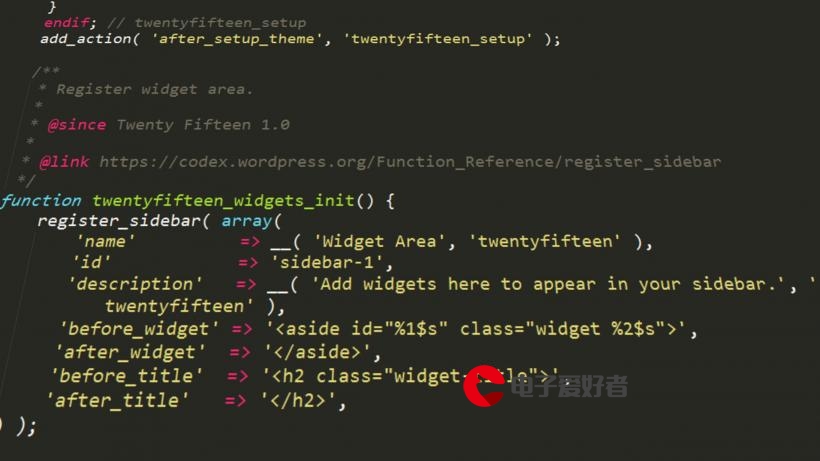 控件(六)-TableLayout和VideoView"/>
控件(六)-TableLayout和VideoView"/>
布局与控件(六)-TableLayout和VideoView
| 更新时间 | 修改意见 |
|---|---|
| 2016-08-02 | 陈敏 |
第7节 TableLayout
TableLayout顾名思义,就是像表格一样的布局。它是LinearLayout的子类,所以拥有LinearLayout的所有属性。
7.1 TableLayout的行数
TableLayout需要与它的搭档TableRow配合使用,TableRow也是LinearLayout的子类,表示表格的每一行,例如一个表格有3行,它的布局文件就应该像这样,
<TableLayout android:layout_height="match_parent"android:layout_width="match_parent"><TableRow/> <!--第一行--><TableRow/> <!--第二行--><TableRow/> <!--第三行--></TableLayout>TableRow可以不用指定它的android:layout_height和android:layout_width属性(对于其它类型的布局来说,这两个属性是必须要设置的,不然编译器会提示错误),默认情况下,android:layout_height为wrap_content,android:layout_width为match_parent。
7.2 TableLayout的列数
每一个TableRow中包含的子控件(或者子布局)的个数,就是表格的列数。如果各个TableRow中包含的子控件个数不相同,那么就以最多的个数为准,作为整个表格的列数。
例如下面的布局,
<TableLayout
android:layout_height="match_parent"android:layout_width="match_parent"><TableRow ><Button android:text="C"/><Button android:text="DEL"/><Button android:text="."/><Button android:text="+"/></TableRow><TableRow ><Button android:text="7"/><Button android:text="-"/></TableRow><TableRow ><Button android:text="4"/><Button android:text="5"/><Button android:text="6"/></TableRow><TableRow ><Button android:text="1"/><Button android:text="2"/><Button android:text="3"/><Button android:text="/"/></TableRow><TableRow ><Button android:text="0" /></TableRow></TableLayout>效果如下,可以看到这是一个5*4的表格,有的行有2格、有的有3格、有的有4格,于是采用格数最多的作为表格的列数。这里因为屏幕空间比较大,并没有占据完整个屏幕。
7.3 TableLayout界面调整
7.3.1 表格的平分
很多时候,我们希望表格的每一行能够平均分配可用的空间,那么可以为每个TableRow设置android:layout_weight=1,
<TableLayout
android:layout_height="match_parent"android:layout_width="match_parent"><TableRow android:layout_weight="1"><Button android:text="C"/><Button android:text="DEL"/><Button android:text="."/><Button android:text="+"/></TableRow><TableRow android:layout_weight="1"><Button android:text="7"/><Button android:text="-"/></TableRow><TableRow android:layout_weight="1"><Button android:text="4"/><Button android:text="5"/><Button android:text="6"/></TableRow><TableRow android:layout_weight="1"><Button android:text="1"/><Button android:text="2"/><Button android:text="3"/><Button android:text="/"/></TableRow><TableRow android:layout_weight="1"><Button android:text="0" /></TableRow>
</TableLayout>表格的每一列能够平均分配可用的空间,那么可以为每个TableLayout添加android:stretchColumns="*",这样,剩余的空间就被拉伸平分了,
<TableLayout
android:layout_height="match_parent"android:layout_width="match_parent"android:stretchColumns="*">......
</TableLayout>android:stretchColumns用来指定需要拉伸的单元格,*表示所有单元格。
也可以指定部分单元格拉伸,例如指定第2列赫第4列,
<TableLayout
android:layout_height="match_parent"android:layout_width="match_parent"android:stretchColumns="1,3">注意,可拉伸的单元格序号是从0开始;多个单元格,可以用逗号分隔开。
7.3.2 表格列的收缩
有的时候,如果一个单元格的内容过长,会影响到同一行其它列的显示效果,例如,
<TableLayout
android:layout_height="match_parent"android:layout_width="match_parent"><TableRow android:layout_weight=1><Button android:text="Cfdfdfdfdffdfdffdfdffdfdfdfdfdfdfddf"/><Button android:text="DEL"/><Button android:text="."/><Button android:text="+"/></TableRow>......
</TableLayout>如果对TableLayout使用了android:shrinkColumns,并指定可以收缩的列为0,那么这一列的内容就可以朝着下方伸展,
<TableLayout
android:layout_height="match_parent"android:layout_width="match_parent"android:shrinkColumns="0">......
</TableLayout>注意,可收缩的单元格序号是从0开始;多个单元格,可以用逗号分隔开。
7.3.3 表格列的隐藏
要隐藏某一列也很容易,使用android:collapseColumns,将要隐藏的列的序号填入即可,例如,
<TableLayout
android:layout_height="match_parent"android:layout_width="match_parent"android:collapseColumns="0">......
</TableLayout>可以看到,第一列已经被隐藏起来不见了。
注意,可收缩的单元格序号是从0开始;多个单元格,可以用逗号分隔开。
7.3.4 单元格的跨列
有时,希望一个按钮能够跨多列,可以使用android:layout_span属性,例如这里让按键0,跨两列
<TableLayout
android:layout_height="match_parent"android:layout_width="match_parent">......<TableRow android:layout_weight="1"><Button android:text="0"android:layout_span="2"/></TableRow>......
</TableLayout>需要注意的是,TableLayout中的单元格并不能跨行合并显示。
/*******************************************************************/
* 版权声明
* 本教程只在CSDN和安豆网发布,其他网站出现本教程均属侵权。
/*******************************************************************/
第8节 VideoView
播放视频可以使用Android SDK提供的现成的控件VideoView。它是对media player和surface的封装,对于初次进行视频播放开发的开发者来说,使用VideoView是最简单和方便的,不用关注太多细节上的实现方式。
8.1 VideoView的使用
VideoView的使用,非常简单,
在布局文件中放置一个
VideoView控件,<VideoView android:id="@+id/video_view"android:layout_width="match_parent"android:layout_height="match_parent"/>在Activity当中,获取布局文件中的
VideoView,然后设置要播放的视频地址,mVideoView = (VideoView) findViewById(R.id.video_view);//使用视频的字符串路径 mVideoView.setVideoPath(strPath); //使用视频的uri路径 mVideoView.setVideoURI(uriPath);- 使用字符串路径,视频的地址类似于:
/storage/emulated/0/Video/【大自然】mothernature(蒋雯丽配音).mp4; - 使用uri路径;
- 使用字符串路径,视频的地址类似于:
使用
VideoView提供的接口,控制视频播放的流程,//从头开始播放视频 mVideoView.start(); //暂停播放视频 mVideoView.pause(); //继续播放视频 mVideoView.resume() //跳转到xxx毫秒处开始播放 mVideoView.seekTo(xxx);
8.2 控制面板
还可以为VideoView添加控制面板-MediaController,这个面板集成了播放进度拖动、暂停、继续播放等功能,还可以自动隐藏或显示。
使用Android SDK自带的MediaController,
MediaController controller= new MediaController(context);
mVideoView.setMediaController(controller);如果VideoView有父布局,那么为它添加的MediaController就会附着在父布局的底部的。
因此为了界面美观,经常在布局文件中,将VideoView单独放到一个FrameLayout当中,并让它居中显示,
<FrameLayout
android:layout_width="match_parent"android:layout_height="match_parent"><VideoView
android:layout_gravity="center"android:id="@+id/video_view"android:layout_width="match_parent"android:layout_height="match_parent"/></FrameLayout>/*******************************************************************/
* 版权声明
* 本教程只在CSDN和安豆网发布,其他网站出现本教程均属侵权。
*另外,我们还推出了Arduino智能硬件相关的教程,您可以在我们的网店跟我学Arduino编程中购买相关硬件。同时也感谢大家对我们这些码农的支持。
*最后再次感谢各位读者对安豆的支持,谢谢:)
/*******************************************************************/
更多推荐
布局与控件(六)-TableLayout和VideoView












发布评论