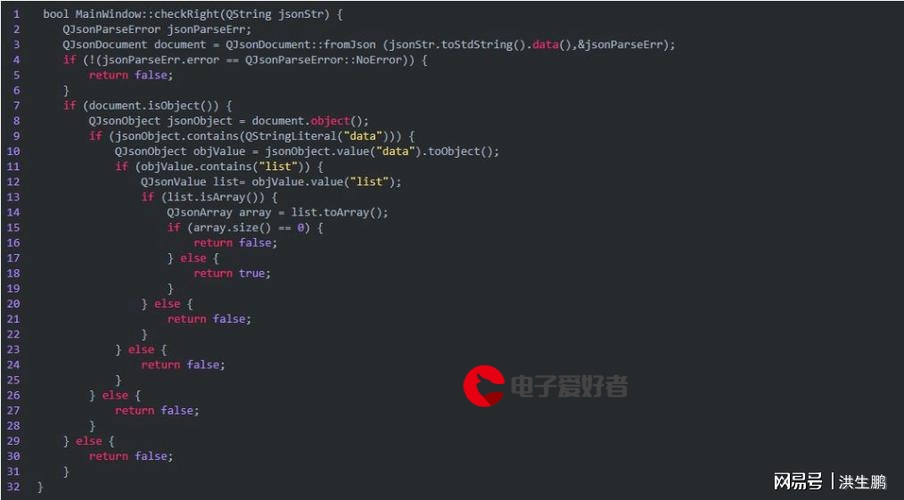 网络运维Day01"/>
网络运维Day01"/>
网络运维Day01
文章目录
- 环境准备
- OSI七层参考模型
- 什么是协议?
- 协议数据单元(PDU)
- 设备与层的对应关系
- 什么是IP地址?
- IP地址分类
- IP的网络位和主机位
- IP地址默认网络位与主机位
- 子网掩码
- 默认子网掩码
- 查看IP地址
- 安装CISCO
- 汉化CISCO(可选操作)
- CISCO之PC机器
- 验证通信
- CISCSO之交换机
- 测试使用交换机组网通信(各个PC机之间相互ping)
- 路由器基本使用
- 路由器使用技巧
- 路由器关闭DNS查询功能
- 路由器接口介绍
- 路由器设置接口IP地址
- 路由器删除或更改接口IP地址
- 路由器综合实验
- 路由器设置接口IP地址
- 配置IP及子网掩码
- 测试是否通信
- 总结
环境准备
- Cisco Packet Tracer 6.2 for Windows Student Version (no tutorials).exe软件
- Chinese.ptl文件
OSI七层参考模型
国际标准化组织(International Standard Organization,ISO)于1984年颁布了开放系统互连(Open System Interconnection,OSI)参考模型
它规定将网络分为七层,从下往上依次是:物理层、数据链路层、网络层、传输层、会话层、表示层和应用层
什么是协议?
-
为了使数据可以在网络上从源传递到目的地,网络上所有设备需要“讲”相同的“语言”
-
描述网络通信中“语言”规范的一组规则就是协议
协议数据单元(PDU)
设备与层的对应关系
什么是IP地址?
-
IP地址:网络中唯一标识一台主机
-
IP地址由32个二进制数组成,二进制的世界里只有0和1,二进制逢2进1
-
每8位加一个. 因此又叫做点分十进制
11111111.11111111.11111111.11111111
255.255.255.255
IP地址分类
-
A类:1-126(127)
-
B类:128-191
-
C类:192-223
-
D类:224-239
-
E类:240-255
-
工作中常用的地址是A、B、C三类、D和E类分别用于组播和科研
IP的网络位和主机位
网络位:相当于标识区域
主机位:相当于标识顺序
举例子
-
010-6752610
-
010-6752611
-
0313-6743121
-
0313-6743122
IP地址默认网络位与主机位
A类:网络位.主机位.主机位.主机位 例:10.0.0.1
B类:网络位.网络位.主机位.主机位 例:172.25.0.1
C类:网络位.网络位.网络位.主机位 例:192.168.1.1
某个类别中的第一个IP地址和最后一个IP地址均不能直接使用
-
第一个地址表示 网段
-
最后一个地址表示 广播地址
-
192.168.4.0 表示192.168.4.0网段(本网段第一个IP)
-
192.168.4.255 表示广播地址
-
192.168.4.1 表示192.168.4.0网段中的第一个可用IP
-
子网掩码
-
子网掩码:计算机用来标识网络位和主机位
-
网络为使用二进制的1 表示
-
主机位使用二进制的0 表示
每8位转换成一个十进制
192.168.4.1–>C类–>192.168.4–>11111111.11111111.11111111.00000000
255.255.255.0
172.25.0.1–>B类–>172.40–>11111111.11111111.00000000.00000000
255.255.0.0
10.0.0.1–>A类–>10–>11111111.00000000.00000000.00000000
255.0.0.0
默认子网掩码
A类: 255.0.0.0 也可以使用8表示(8表示二进制有8个1)
B类: 255.255.0.0 也可以使用16表示(16表示二进制有16个1)
C类: 255.255.255.0 也可以使用24表示(24表示二进制有24个1)
查看IP地址
C:\Users\15790>ipconfig #查看IP地址
C:\Users\15790>ping 127.0.0.1 #ping测试
安装CISCO
汉化CISCO(可选操作)
1、 将Chinese.ptl文件复制到CICSO安装文件夹/languages/
2、 选择CISCO左上角Optinons—>Preferences–>选择CHinese.ptl—>选择Change language
3、 重新启动CISCO
CISCO之PC机器
实验拓扑图
外链图片转存失败,源站可能有防盗链机制,建议将图片保存下来直接上传
为两台PC机器配置IP地址,如下方法
-
第一台配置:192.168.1.1 255.255.255.0(子网掩码)
-
第二台配置:192.168.1.2 255.255.255.0(子网掩码)
验证通信
-
ping 命令:专门用于测试网络连通性的命令工具,数据有去有回
-
使用格式:ping IP地址
PC>ping 192.168.1.2
Pinging 192.168.1.2 with 32 bytes of data:Reply from 192.168.1.2: bytes=32 time=0ms TTL=128
Reply from 192.168.1.2: bytes=32 time=0ms TTL=128
Reply from 192.168.1.2: bytes=32 time=0ms TTL=128
Reply from 192.168.1.2: bytes=32 time=0ms TTL=128Ping statistics for 192.168.1.2:Packets: Sent = 4, Received = 4, Lost = 0 (0% loss),
Approximate round trip times in milli-seconds:Minimum = 0ms, Maximum = 0ms, Average = 0ms
PC>
CISCSO之交换机
交换机:是组网的必备设备,可以解决网线接口不足的问题,可以实现网络隔离(VLAN)
- 第一台配置:192.168.1.1 255.255.255.0(子网掩码)
- 第二台配置:192.168.1.2 255.255.255.0(子网掩码)
- 第三台配置:192.168.1.3 255.255.255.0(子网掩码)
下方以一台PC为例
测试使用交换机组网通信(各个PC机之间相互ping)
以下方为例
PC>ping 192.168.1.2
Pinging 192.168.1.2 with 32 bytes of data:Reply from 192.168.1.2: bytes=32 time=0ms TTL=128
Reply from 192.168.1.2: bytes=32 time=0ms TTL=128
Reply from 192.168.1.2: bytes=32 time=0ms TTL=128
Reply from 192.168.1.2: bytes=32 time=0ms TTL=128Ping statistics for 192.168.1.2:Packets: Sent = 4, Received = 4, Lost = 0 (0% loss),
Approximate round trip times in milli-seconds:Minimum = 0ms, Maximum = 0ms, Average = 0ms
路由器基本使用
- 用户模式
- 特权模式
- 全局配置模式
- 接口模式
Router> #用户模式
Router> enable #进入特权模式
Router# #特权模式
Router# configure terminal #进入全局配置模式
Router(config)# #全局配置模式
Router(config)# interface GigabitEthernet 0/0 #接口模式
Router(config-if)#
路由器使用技巧
Router> #用户模式
Router> en(Tab) #进入特权模式
Router# #特权模式
Router# conf(Tab) t(Tab) #进入全局配置模式
Router(config)# #全局配置模式
Router(config)# ex(Tab) #进行后退
Ctrl + Shift + 6 #输入错误,取消DNS的查询
路由器关闭DNS查询功能
Router> enable #进入特权模式
Router# configure terminal #进入全局配置模式
Router(config)# no ip domain-lookup #关闭DNS查询功能
Router(config)# end #返回到特权模式
Router# haha #测试验证Translating "haha"% Unknown command or computer name, or unable to find computer address
Router#
Router# write #特权模式下,保存路由器配置
Building configuration...
[OK]
路由器接口介绍
- 路由器查看接口信息
Router> enable
Router# show ip interface brief #查看IP接口信息
路由器设置接口IP地址
Router> enable #进入特权模式
Router# configure terminal #进入全局配置模式
Router(config)# interface GigabitEthernet 0/0 #进入接口g0/0
Router(config-if)# ip address 192.168.1.1 255.255.255.0
Router(config-if)# no shutdown #激活启用接口
Router(config-if)# exit #退回到全局配置模式
Router(config-if)# end #退回到特权模式
Router# show ip interface brief #查看接口IP地址信息
Interface IP-Address OK? Method Status Protocol
GigabitEthernet0/0 192.168.1.1 YES manual up up
GigabitEthernet0/1 unassigned YES unset administratively down down
GigabitEthernet0/2 unassigned YES unset administratively down down
Vlan1 unassigned YES unset administratively down dow路由器删除或更改接口IP地址
Router> enable #进入特权模式
Router# configure terminal #进入全局配置模式
Router(config)# interface GigabitEthernet 0/0 #进入接口g0/0
Router(config-if)# no ip address #删除接口IP地址
Router(config-if)# exit #退回到全局配置模式
Router(config)# interface GigabitEthernet 0/1 #进入接口g0/1
Router(config-if)# ip address 192.168.3.1 255.255.255.0
Router(config-if)# no shutdown #激活启用接口
Router(config-if)# end #退回到特权模式
Router# show ip interface brief #查看接口IP地址信息
路由器综合实验
- 一台2911路由器
- 两台交换机
- 四台PC
路由器设置接口IP地址
Router> enable #进入特权模式
Router# configure terminal #进入全局配置模式
Router(config)# interface GigabitEthernet 0/0 #进入接口g0/0
Router(config-if)# ip address 192.168.1.254 255.255.255.0
Router(config-if)# no shutdown #激活启用接口
Router(config-if)# exit #退回到全局配置模式
Router(config)# interface GigabitEthernet 0/1 #进入接口g0/1
Router(config-if)# ip address 192.168.2.254 255.255.255.0
Router(config-if)# no shutdown #激活启用接口
Router(config-if)# end #退回到特权模式
Router# show ip interface brief #查看接口IP地址信息配置IP及子网掩码
测试是否通信
PC>ping 192.168.2.1
Pinging 192.168.1.2 with 32 bytes of data:
Reply from 192.168.1.2: bytes=32 time=0ms TTL=128
Reply from 192.168.1.2: bytes=32 time=0ms TTL=128
Reply from 192.168.1.2: bytes=32 time=0ms TTL=128
Reply from 192.168.1.2: bytes=32 time=0ms TTL=128
总结
- 掌握什么是IP地址
- IP地址分类
- 网络为与主机位
- 子网掩码
- 熟练安装Cisco软件
- 掌握交换机工作原理
- 掌握路由器工作原理
- 掌握Cisco模拟器中路由器的配置方法
- 了解路由表填充方式
更多推荐
网络运维Day01












发布评论