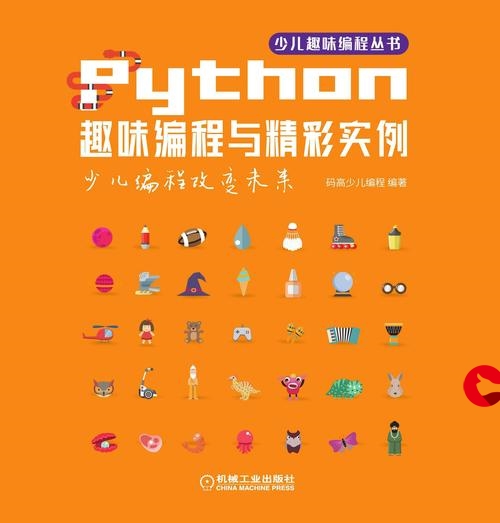 鼠标进行拖拽移动图片、缩放、以及按钮响应 案例"/>
鼠标进行拖拽移动图片、缩放、以及按钮响应 案例"/>
pygame鼠标进行拖拽移动图片、缩放、以及按钮响应 案例
pygame鼠标进行拖拽移动图片、缩放、以及按钮响应 案例
# -*- coding: UTF-8 -*-
#!/usr/bin/env python3
# @Time : 2021.12
# @Author : 高二水令
# @Software: 图层拖拽缩放
import os
import sys
import pygame
from pygame.locals import *class Background(pygame.sprite.Sprite):def __init__(self, image_file, location):pygame.sprite.Sprite.__init__(self) #call Sprite initializerself.image = pygame.image.load(image_file)self.rect = self.image.get_rect()self.rect.left, self.rect.top = location
# 写一个函数,判断一个点是否在某个范围内
# 点(x,y)
# 范围 rect(x,y,w,h)
def is_in_rect(pos, rect):x, y = posrx, ry, rw, rh = rectif (rx <= x <= rx+rw) and (ry <= y <= ry+rh):return Truereturn False
def move_image(pic_bottom,pic_upper,ssn):
#pic_bottom,pic_upper分别是背景图和上层拖拽图层,ssn是我自己设置的路径信息、不需要可以删去、需要直接运行可以改成main()pygame.init()screen = pygame.display.set_mode((710, 520))BackGround = Background(pic_bottom, [0, 0])screen.fill((255, 255, 255))myimage = pygame.image.load('.\\next.png')myimage = pygame.transform.scale(myimage, (90, 40))myimage_x = 600myimage_y = 480scale_ = pygame.image.load('.\\Avel_scale.tif')scale_ = pygame.transform.scale(scale_, (70, 520))scale_x = 632scale_y = 0screen.blit(BackGround.image, BackGround.rect)screen.blit(scale_, (scale_x, scale_y))screen.blit(myimage, (myimage_x, myimage_y))pygame.display.set_caption('图像定标')size = []location = [0, 0]image = pygame.image.load(pic_upper)image_x = 100image_y = 100screen.blit(image,(image_x, image_y))pygame.display.flip()is_move = Falserun_flag = Truewhile (run_flag==True):for event in pygame.event.get():if event.type == pygame.QUIT:exit()# 鼠标按下、让状态变成可以移动if event.type == pygame.MOUSEBUTTONDOWN:w,h = image.get_size()if is_in_rect(event.pos, (image_x, image_y, w, h)):is_move = True# 鼠标弹起、让状态变成不可以移动if event.type == pygame.MOUSEBUTTONUP:is_move = False# 鼠标移动对应的事件if event.type == pygame.MOUSEMOTION:if is_move:screen.fill((255, 255, 255))screen.blit(BackGround.image, BackGround.rect)x, y = event.posimage_w, image_h = image.get_size()# 保证鼠标在图片的中心image_y = y-image_h/2image_x = x-image_w/2screen.blit(scale_, (scale_x, scale_y))screen.blit(myimage, (myimage_x, myimage_y))screen.blit(image, (image_x, image_y))#print(image.get_rect())location[0]=event.pos[0]location[1] = event.pos[1]print(event.pos)pygame.display.update()#鼠标按钮响应、是点击图片的位置范围进行跳转if event.type == pygame.MOUSEBUTTONDOWN and myimage_x <= event.pos[0] <= myimage_x + 90 and \myimage_y <= event.pos[1] <= myimage_y + 40: # 判断鼠标位置以及是否摁了下去#这里可以写按钮响应的功能pygame.quit()#关闭原来窗口#os.system('ui.py')run_flag = False#跳出循环(不然会报错)#sys.exit()#滚轮缩放if event.type == MOUSEWHEEL:screen.fill((255, 255, 255))screen.blit(BackGround.image, BackGround.rect)image_width = image.get_width()image_heigt = image.get_height()image = pygame.transform.scale(image, (image_width + event.y * image_width / image_heigt * 10, image_heigt + event.y * 10))screen.blit(scale_, (scale_x, scale_y))screen.blit(myimage, (myimage_x, myimage_y))screen.blit(image, (image_x, image_y))#print(event)print(image_width, image_heigt)#print(event.flipped)pygame.display.update()
move_image(pic_bottom,pic_upper,ssn)#这里传值调用预览图大概是这样:
如有需要关于叠图、拼图、透明度代码在这里:python PIL Image 图片叠图、拼接,图片透明度调整
如果对你有帮助的话就点个赞吧
更多推荐
pygame鼠标进行拖拽移动图片、缩放、以及按钮响应 案例












发布评论